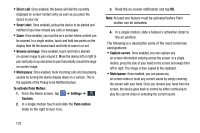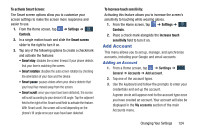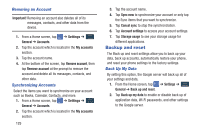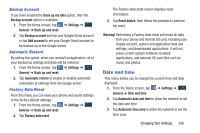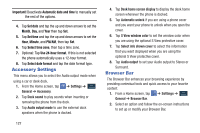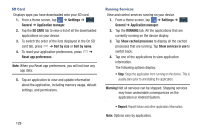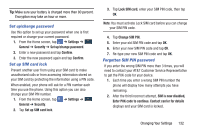Samsung SM-N900A User Manual At&t Wireless Sm-n900a Galaxy Note 3 Jb Engli - Page 134
Accessory Settings, Browser Bar
 |
View all Samsung SM-N900A manuals
Add to My Manuals
Save this manual to your list of manuals |
Page 134 highlights
Important! Deactivate Automatic date and time to manually set the rest of the options. 4. Tap Set date and tap the up and down arrows to set the Month, Day, and Year then tap Set. 5. Tap Set time and tap the up and down arrows to set the Hour, Minute, and PM/AM, then tap Set. 6. Tap Select time zone, then tap a time zone. 7. Optional: Tap Use 24-hour format. If this is not selected the phone automatically uses a 12-hour format. 8. Tap Select date format and tap the date format type. Accessory Settings This menu allows you to select the Audio output mode when using a car or desk dock. 1. From the Home screen, tap General ➔ Accessory. ➔ Settings ➔ General 2. Tap Dock sound to play sounds when inserting or removing the phone from the dock. 3. Tap Audio output mode to use the external dock speakers when the phone is docked. 127 4. Tap Desk home screen display to display the desk home screen whenever the phone is docked. 5. Tap Automatic unlock if you are using a phone cover and you want your phone to unlock when you open the cover. 6. Tap S View window color to set the window color when you are using the optional S View protective cover. 7. Tap Select info shown cover to select the information that you want displayed when you are using the optional S View protective cover. 8. Tap Audio output to set your Audio output to Stereo or Surround. Browser Bar The Browser Bar enhances your browsing experience by providing contextual tools and quick access to your favorite content. 1. From a Home screen, tap General ➔ Browser Bar. ➔ Settings ➔ General 2. Select an option and follow the on-screen instructions to set up or modify your Browser Bar.