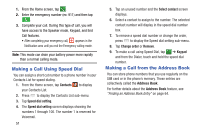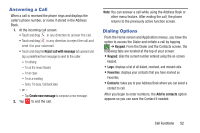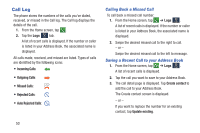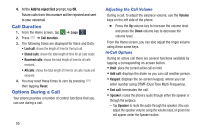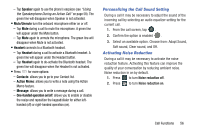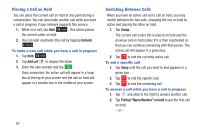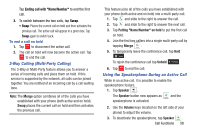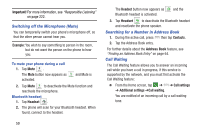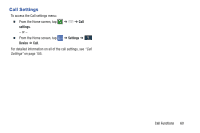Samsung SM-N900A User Manual At&t Wireless Sm-n900a Galaxy Note 3 Jb Engli - Page 63
Personalizing the Call Sound Setting, Activating Noise Reduction, Speaker, Mute/Unmute, Headset
 |
View all Samsung SM-N900A manuals
Add to My Manuals
Save this manual to your list of manuals |
Page 63 highlights
- Tap Speaker again to use the phone's earpiece (see "Using the Speakerphone During an Active Call" on page 58). The green line will disappear when Speaker is not activated. • Mute/Unmute turn the onboard microphone either on or off. - Tap Mute during a call to mute the microphone. A green line will appear under the Mute button. - Tap Mute again to unmute the microphone. The green line will disappear when Mute is not activated. • Headset connects to a Bluetooth headset. - Tap Headset during a call to activate a Bluetooth headset. A green line will appear under the Headset button. - Tap Headset again to de-activate the Bluetooth headset. The green line will disappear when the Headset is not activated. • Press for more options: - Contacts: allows you to go to your Contact list. - Action Memo: allows you to write a note using the Action Memo feature. - Message: allows you to write a message during a call. - One-handed operation on/off: allows you to enable or disable the resize and reposition the keypad/dialer for either lefthanded (off) or right-handed operation (on). Personalizing the Call Sound Setting During a call it may be necessary to adjust the sound of the incoming call by selecting an audio equalizer setting for the current call. 1. From the call screen, tap . 2. Confirm the option is enabled . 3. Select an available option. Choose from: Adapt Sound, Soft sound, Clear sound, and Off. Activating Noise Reduction During a call it may be necessary to activate the noise reduction feature. Activating this feature can improve the quality of your conversation by reducing ambient noise. Noise reduction in on by default. 1. Press to turn Noise reduction off. 2. Press to turn Noise reduction on. Call Functions 56