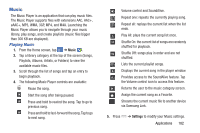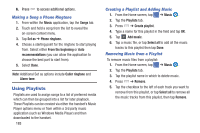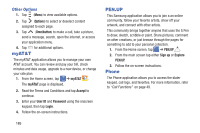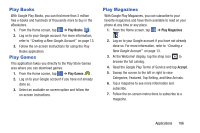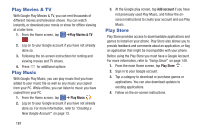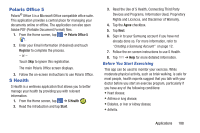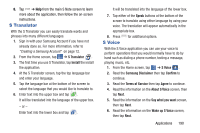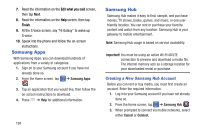Samsung SM-N900A User Manual At&t Wireless Sm-n900a Galaxy Note 3 Jb Engli - Page 194
Play Movies & TV, Play Music, Play Store, Add account
 |
View all Samsung SM-N900A manuals
Add to My Manuals
Save this manual to your list of manuals |
Page 194 highlights
Play Movies & TV With Google Play Movies & TV, you can rent thousands of different movies and television shows. You can watch instantly, or download your movie or show for offline viewing at a later time. 1. From the Home screen, tap ➔Play Movies & TV . 2. Log on to your Google account if you have not already done so. 3. Following the on-screen instructions for renting and viewing movies and TV shows. 4. Press for additional options. Play Music With Google Play Music, you can play music that you have added to your music file as well as any music you copied from your PC. While offline, you can listen to music you have copied from your PC. 1. From the Home screen, tap ➔ Play Music . 2. Log on to your Google account if you have not already done so. For more information, refer to "Creating a New Google Account" on page 13. 187 3. At the Google play screen, tap Add account if you have not previously used Play Music, and follow the onscreen instructions to create your account and use Play Music. Play Store Play Store provides access to downloadable applications and games to install on your phone. Play Store also allows you to provide feedback and comments about an application, or flag an application that might be incompatible with your phone. Before using the Play Store you must have a Google Account. For more information, refer to "Using Gmail" on page 149. 1. From the main Home screen, tap Play Store . 2. Sign in to your Google account. 3. Tap a category to download or purchase games or applications. You can also download updates to existing applications. 4. Follow on the on-screen instructions.