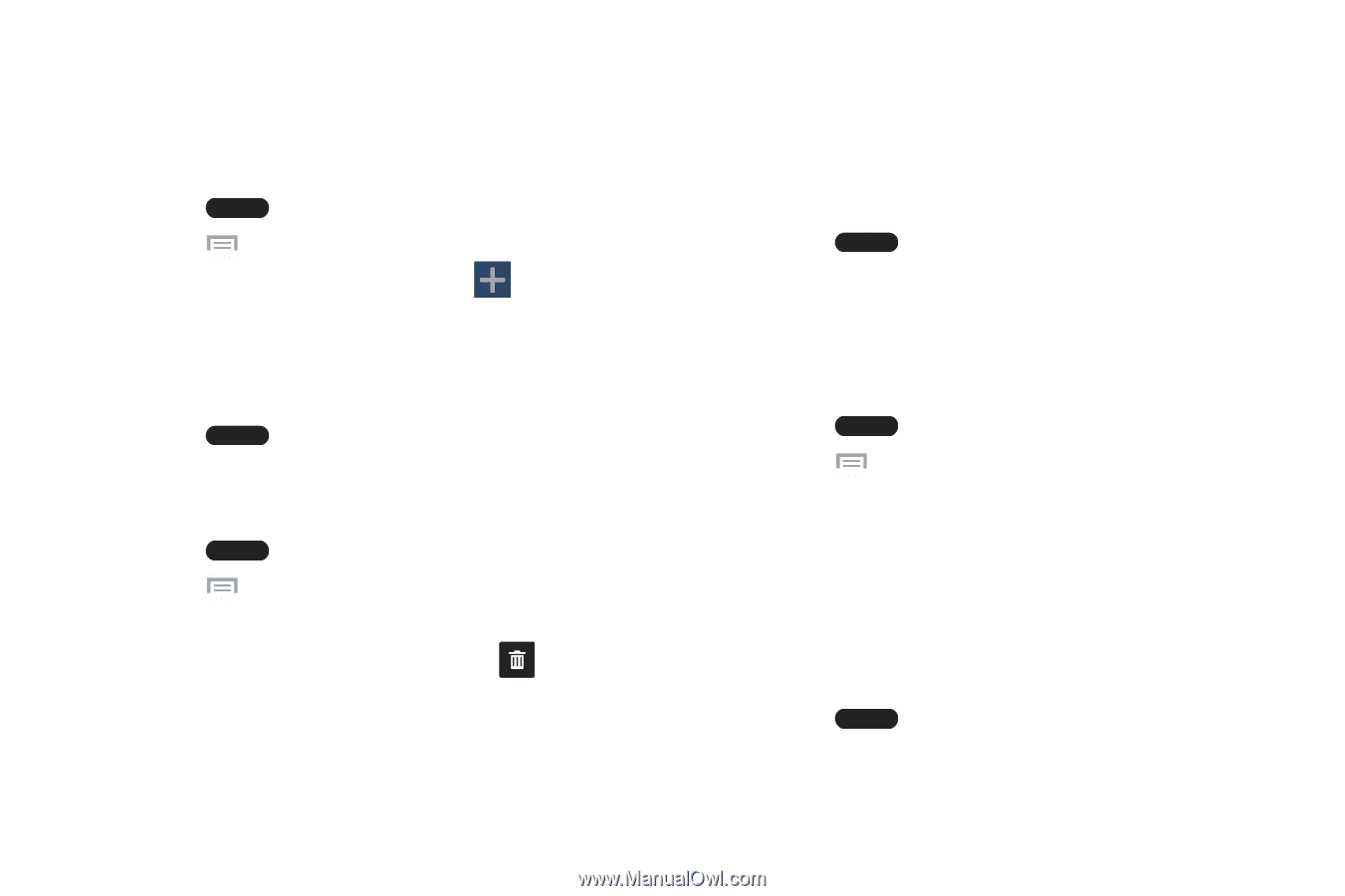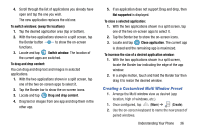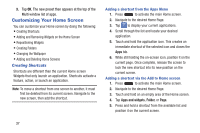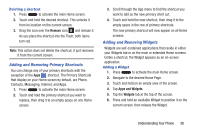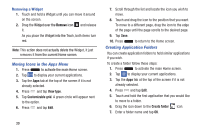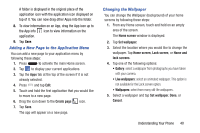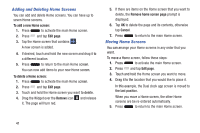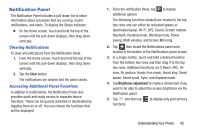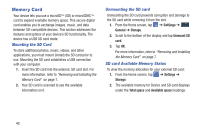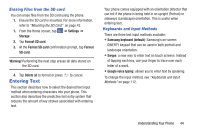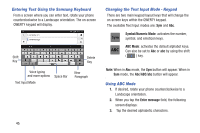Samsung SM-N900A User Manual At&t Wireless Sm-n900a Galaxy Note 3 Jb Engli - Page 48
creens, Adding and Deleting Home Screens, Moving Home S
 |
View all Samsung SM-N900A manuals
Add to My Manuals
Save this manual to your list of manuals |
Page 48 highlights
Adding and Deleting Home Screens You can add and delete Home screens. You can have up to seven Home screens. To add a new Home screen: 1. Press to activate the main Home screen. 2. Press and tap Edit page. 3. Tap the Home screen that contains . A new screen is added. 4. If desired, touch and hold the new screen and drag it to a different location. 5. Press to return to the main Home screen. You can now add items to your new Home screen. To delete a Home screen: 1. Press to activate the main Home screen. 2. Press and tap Edit page. 3. Touch and hold the Home screen you want to delete. 4. Drag the Widget over the Remove icon it. The page will turn red. and release 5. If there are items on the Home screen that you want to delete, the Remove home screen page prompt is displayed. 6. Tap OK to delete the page and its contents, otherwise tap Cancel. 7. Press to return to the main Home screen. Moving Home Screens You can arrange your Home screens in any order that you want. To move a Home screen, follow these steps: 1. Press to activate the main Home screen. 2. Press and tap Edit page. 3. Touch and hold the Home screen you want to move. 4. Drag it to the location that you would like to place it. In this example, the Dual clock app screen is moved to the last position. When you move a Home screen, the other Home screens are be re-ordered automatically. 5. Press to return to the main Home screen. 41