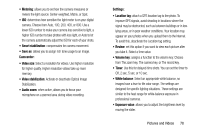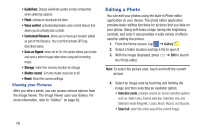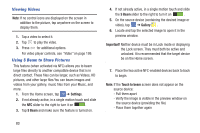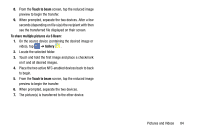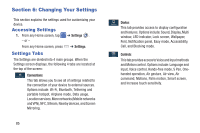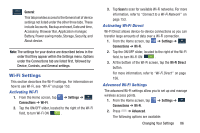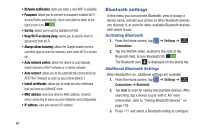Samsung SM-N900A User Manual At&t Wireless Sm-n900a Galaxy Note 3 Jb Engli - Page 89
Gallery, Viewing your Videos, Viewing Pictures
 |
View all Samsung SM-N900A manuals
Add to My Manuals
Save this manual to your list of manuals |
Page 89 highlights
Viewing your Videos After you take a video, you can access various options from the Image Viewer. The Image Viewer uses your Gallery and the Video player. For more information, refer to "Gallery" on page 82. Also, see "Video" on page 199. Gallery The Gallery is where you view photos and play back videos. For photos, you can also perform basic editing tasks, view a slideshow, set photos as wallpaper or contact image, and share as a picture message. 1. Tap ➔ Gallery . All of the Albums that hold your pictures and videos will be displayed with folder name and number of files. 2. Tap an Album and thumbnails of the contents will be displayed. Note: If your device displays that the memory is full when you access Gallery, delete some of the files by using My Files or other file management applications and try again. For more information, refer to "My Files" on page 184. Viewing Pictures 1. Within an album, tap a thumbnail to view a single picture. Note: If no control icons are displayed on the screen in addition to the picture, tap anywhere on the screen to display them. 2. The following options are available at the top of the screen: • Change player : allows you to change the device the picture is displayed on if you are using AllShare/Samsung Link. • Share via : allows you to share the picture via ChatON, Group Play, AT&T Locker, Bluetooth, Email, Flipboard, Gmail, Google+, Hangouts, Messaging, PEN.UP, Picasa, S Note, Scrapbook, or Wi-Fi Direct. • Delete : allows you to delete the picture. • Camera : activates the camera. 3. Press for additional options. Pictures and Videos 82