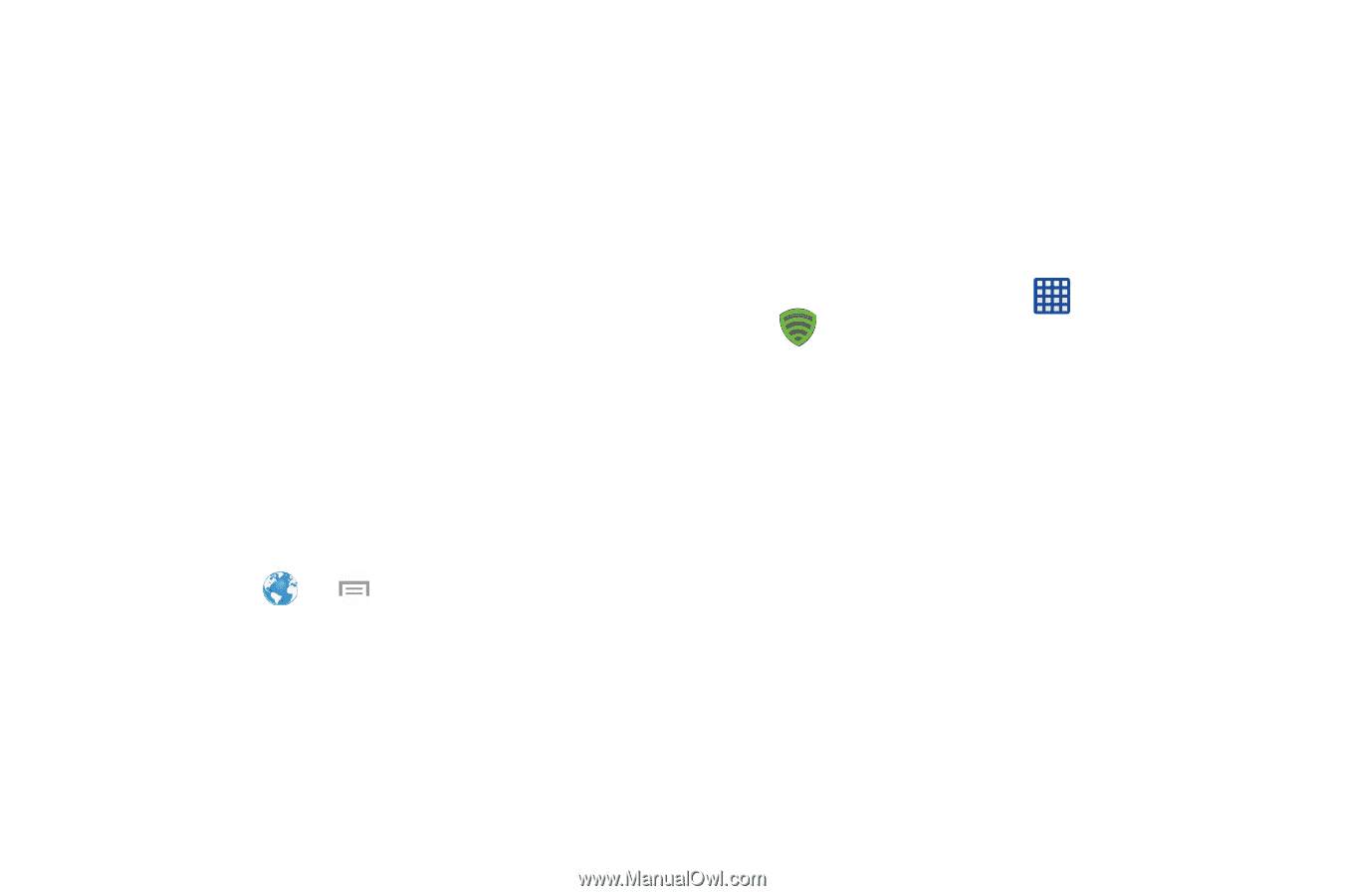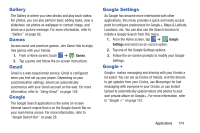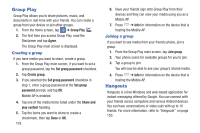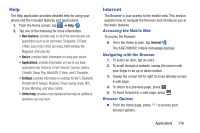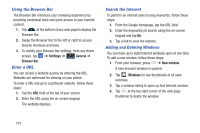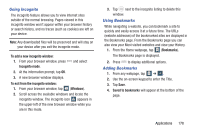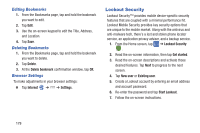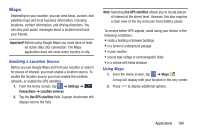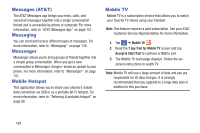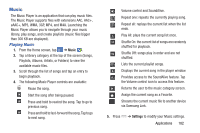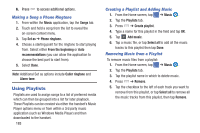Samsung SM-N900A User Manual At&t Wireless Sm-n900a Galaxy Note 3 Jb Engli - Page 186
Lookout Security, Editing Bookmarks, Browser Settings
 |
View all Samsung SM-N900A manuals
Add to My Manuals
Save this manual to your list of manuals |
Page 186 highlights
Editing Bookmarks 1. From the Bookmarks page, tap and hold the bookmark you want to edit. 2. Tap Edit. 3. Use the on-screen keypad to edit the Title, Address, and Location. 4. Tap Save. Deleting Bookmarks 1. From the Bookmarks page, tap and hold the bookmark you want to delete. 2. Tap Delete. 3. At the Delete bookmark confirmation window, tap OK. Browser Settings To make adjustments in your browser settings: � Tap Internet ➔ ➔ Settings. Lookout Security Lookout Security™ provides mobile device-specific security features that are coupled with a minimal performance hit. Lookout Mobile Security provides key security options that are unique to the mobile market. Along with the antivirus and anti-malware tech, there's a lost and stolen phone locator service, an application privacy adviser, and a backup service. 1. From the Home screen, tap ➔ Lookout Security . 2. Read the on-screen information, then tap Get started. 3. Read the on-screen descriptions and activate those desired features. Tap Next to progress to the next screen. 4. Tap New user or Existing user. 5. Create a Lookout account by entering an email address and account password. 6. Re-enter the password and tap Start Lookout. 7. Follow the on-screen instructions. 179