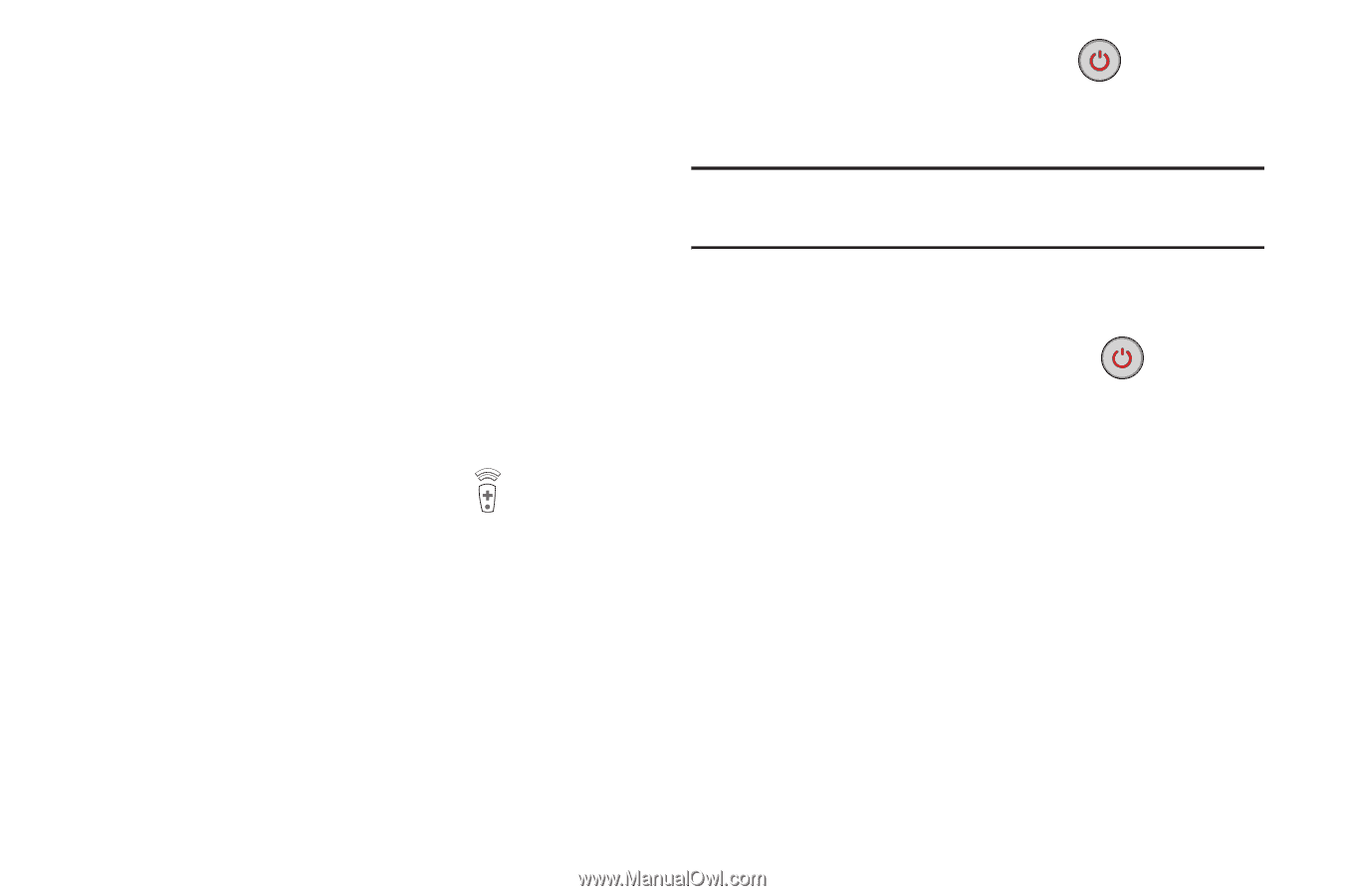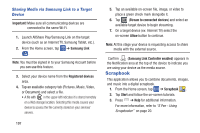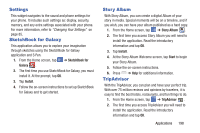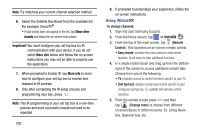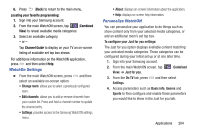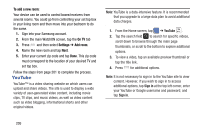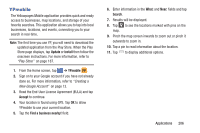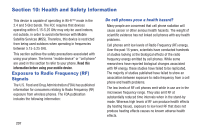Samsung SM-N900A User Manual At&t Wireless Sm-n900a Galaxy Note 3 Jb Engli - Page 209
Customizing Your Remote, Find your TV service, Personalize, Agree
 |
View all Samsung SM-N900A manuals
Add to My Manuals
Save this manual to your list of manuals |
Page 209 highlights
4. Enter your current zip code and tap Done. This zip code must correspond to the location of your desired TV and set top box. 5. From the Find your TV service screen, select a service provider from the available channel listing. 6. From the Personalize screen, you can either follow the on-screen prompts to personalize your desired content or tap Skip to continue without customizing your content. 7. Read the on-screen Peel Disclaimer agreement and tap Agree to complete the set up process. Customizing Your Remote 1. From the top of the main screen, tap (Remote Control) ➔ Set Up Now. 2. From the Select your TV brand screen, tap your TV's manufacturer name. • If you have a brand of TV not listed or you are using a projector, select from one of the following two options. Choose from either Show other brands or I have a home projector. 3. Aim your device at the TV and tap (Power) to confirm the set up process completed successfully and the correct TV IR codes were selected. Note: The process of the initial TV activation can take up to 10 seconds. Please do not press the button again. 4. If the TV turned on, tap Yes, this code 1 works. - or - If the TV did not turn on after tapping (Power) and waiting 10 seconds, tap No, test next code 2 or Send this code 1 again. 5. From the Select your channel source screen, select the entry that corresponds to your current channel control method: • Set-top Box: selected when changing channels is done via a receiver box. Channels are not changed via the TV remote but rather through the receiver/box. • My xxx TV: selected when a signal is fed directly into the TV and no box is used. Channels are changed directly on the TV by using the TV remote and not a box's remote. Applications 202