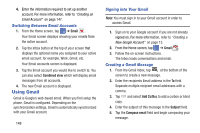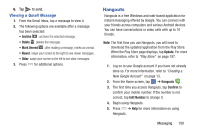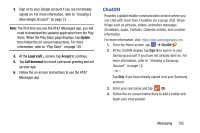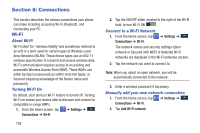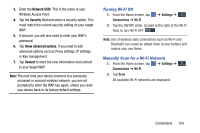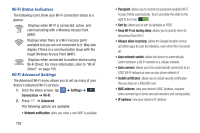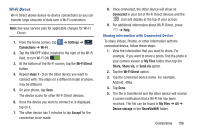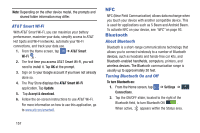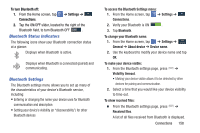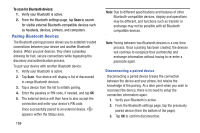Samsung SM-N900A User Manual At&t Wireless Sm-n900a Galaxy Note 3 Jb Engli - Page 161
Turning Wi-Fi Off, Manually Scan for a Wi-Fi Network, Network SSID, Security, Show advanced options
 |
View all Samsung SM-N900A manuals
Add to My Manuals
Save this manual to your list of manuals |
Page 161 highlights
3. Enter the Network SSID. This is the name of your Wireless Access Point. 4. Tap the Security field and select a security option. This must match the current security setting on your target WAP. 5. If secured, you will also need to enter your WAP's password. 6. Tap Show advanced options, if you need to add advanced options such as Proxy settings, IP settings, or Key management. 7. Tap Connect to store the new information and connect to your target WAP. Note: The next time your device connects to a previously accessed or secured wireless network, you are not prompted to enter the WAP key again, unless you reset your device back to its factory default settings. Turning Wi-Fi Off 1. From the Home screen, tap Connections ➔ Wi-Fi. ➔ Settings ➔ Connections 2. Tap the ON/OFF slider, located to the right of the Wi-Fi field, to turn Wi-Fi OFF . Note: Use of wireless data connections such as Wi-Fi and Bluetooth can cause an added drain to your battery and reduce your use times. Manually Scan for a Wi-Fi Network 1. From the Home screen, tap Connections ➔ Wi-Fi. ➔ Settings ➔ Connections 2. Tap Scan. All available Wi-Fi networks are displayed. Connections 154