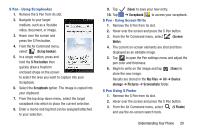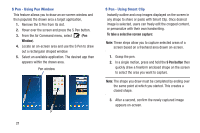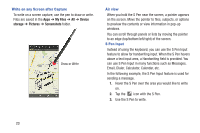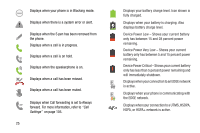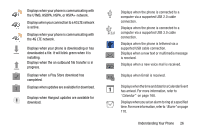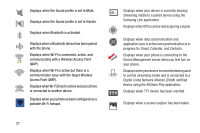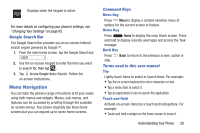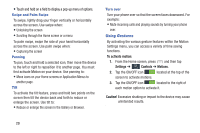Samsung SM-N900A User Manual At&t Wireless Sm-n900a Galaxy Note 3 Jb Engli - Page 31
Display Layout, Indicator Icons
 |
View all Samsung SM-N900A manuals
Add to My Manuals
Save this manual to your list of manuals |
Page 31 highlights
Air Button The S Pen displays a menu via the Air Button interaction for different applicable contents. 1. Remove the S Pen from its slot. 2. Launch an application that contains an attachment or selection field such as: • Attachment button within Messages or Email: provides a list of the most recently used • Recipient selector within Messages or Email • Enter message filed within Messages 3. Press and hold the S Pen button to reveal some of your most used items, contents, or text strings. 4. Make a selection. Display Layout Your display screen provides a wealth of information about the phone's status and options, as well as providing access to application icons. For more information, refer to "Front View of Your Phone" on page 15. Indicator Icons This list identifies the symbols you'll see on your phone's display and Indicator area: Displays your current signal strength. The greater the number of bars, the stronger the signal. Indicates that the Airplane Mode is active. You cannot send or receive any calls or access online information. Displays when there is no SIM card in the phone. Displays when there is no network available. Understanding Your Phone 24