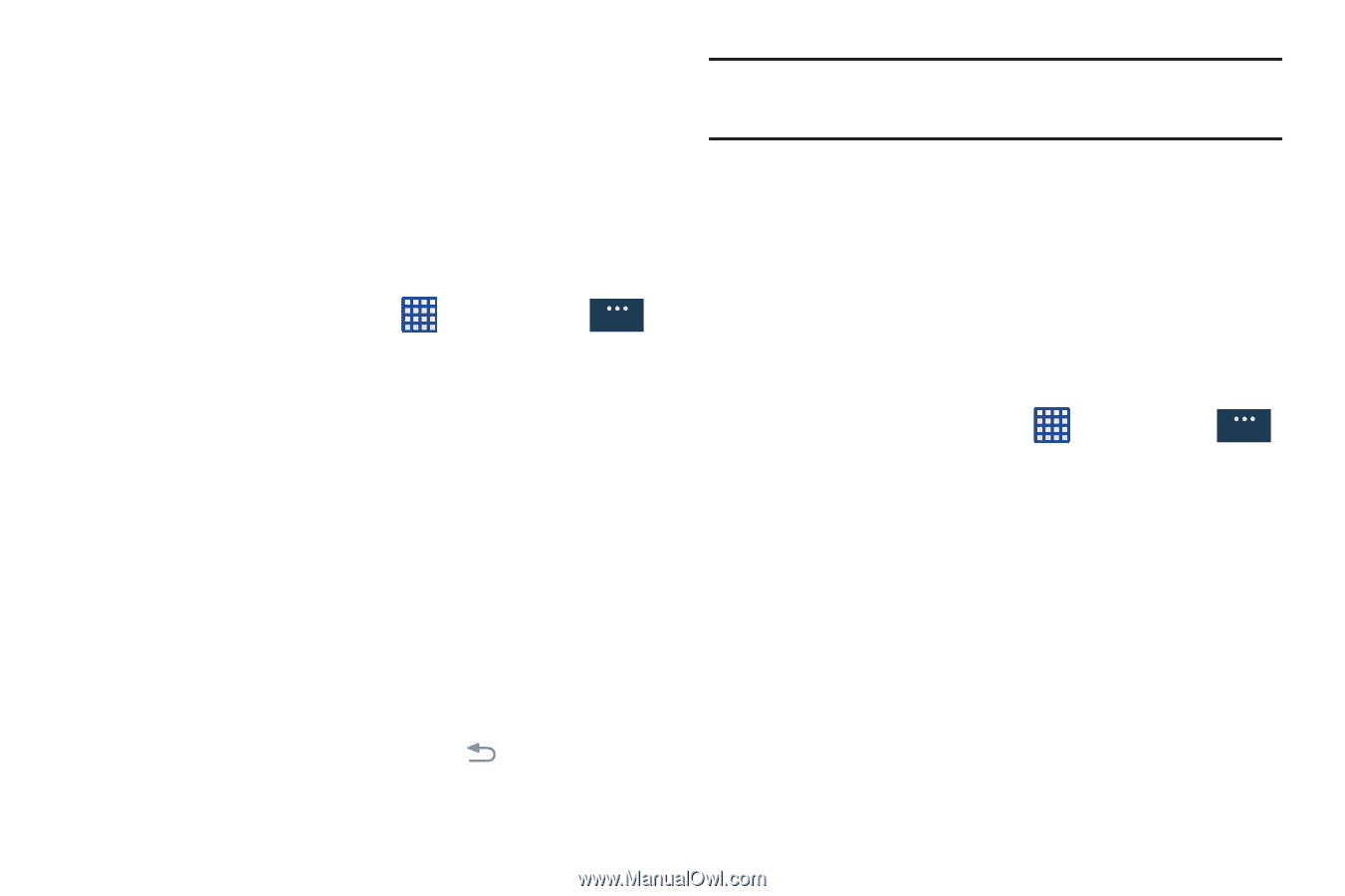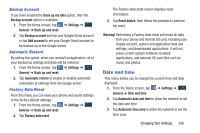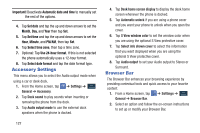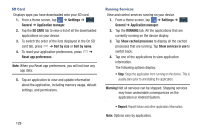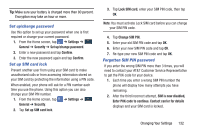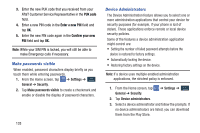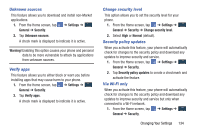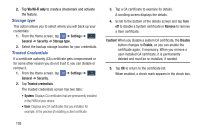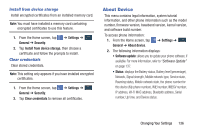Samsung SM-N900A User Manual At&t Wireless Sm-n900a Galaxy Note 3 Jb Engli - Page 138
Storage, Security, SD card, Encryption
 |
View all Samsung SM-N900A manuals
Add to My Manuals
Save this manual to your list of manuals |
Page 138 highlights
Storage From this menu you can view the memory allocation for the memory card and USB as well as mount or unmount the SD card. For more information about mounting or unmounting the SD card, see "Memory Card" on page 43. To view the memory allocation for your external SD card: � From the Home screen, tap ➔ Settings ➔ General General ➔ Storage.The available memory displays under the Total space and Available space headings for both Device memory and SD card. SD card � Tap Unmount SD card to unmount your SD card so that you can safely remove it, then tap OK. - or - 1. Tap Format SD card to format your SD card. This will delete all data on your SD card including music, videos, and photos. 2. Tap Format SD card again. 3. Tap Delete all to continue or press to cancel. Note: The Format SD card option is only available when your SD card is mounted. Security The Security settings allow you to determine the security level for your phone. Encryption To require a numeric PIN or password to decrypt your phone each time you power it on or encrypt the data on your SD card each time it is connected: 1. From the Home screen, tap General ➔ Security. ➔ Settings ➔ General 2. You must first set up a screen lock type if you haven't already done so. For more information, refer to "Screen Lock" on page 100. 3. Tap Encrypt device. For more information, read the displayed help screen. 4. Tap Encrypt external SD card to enable the encryption on SD card data that requires a password be entered each time the microSD card is connected. 131