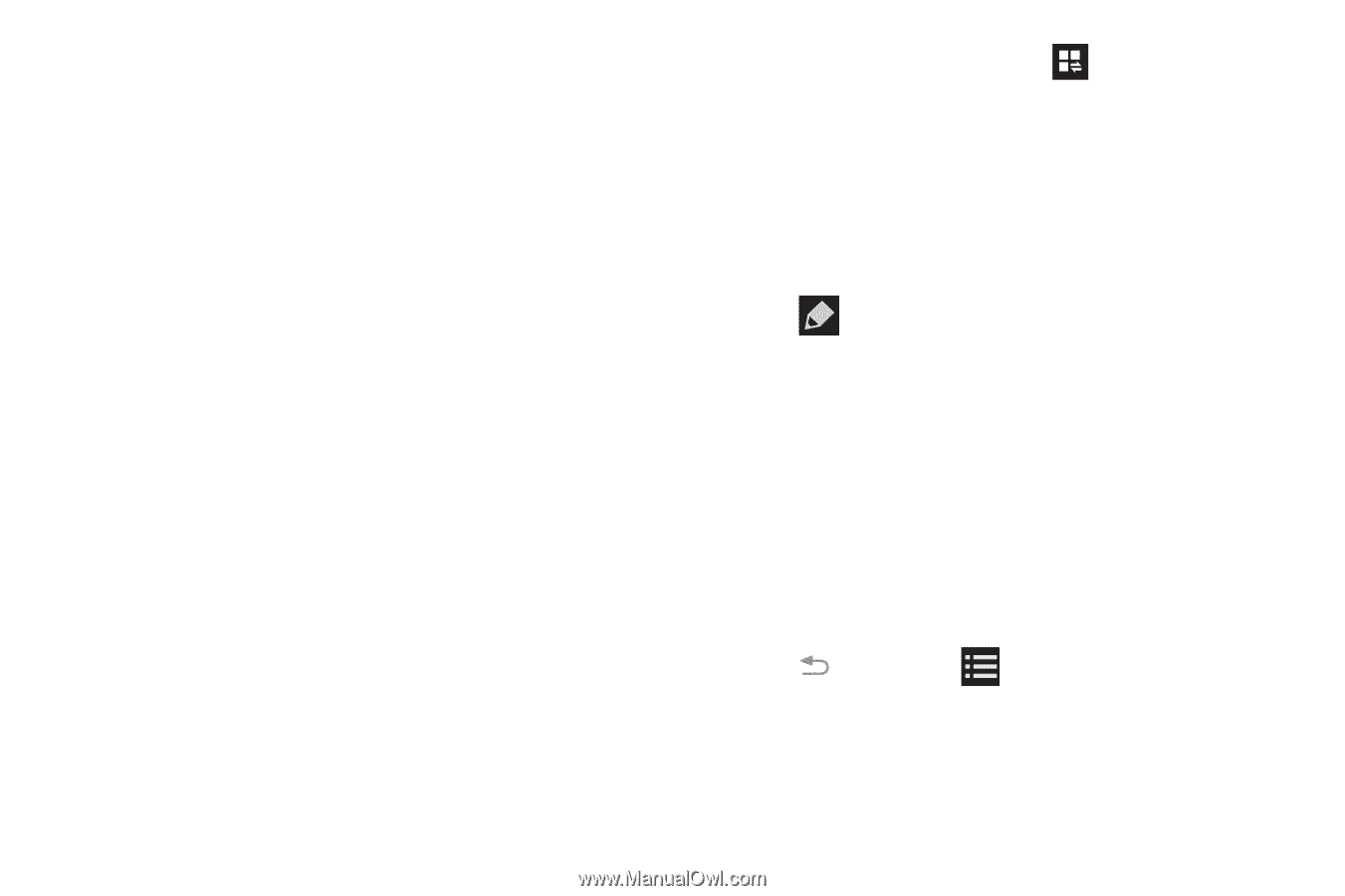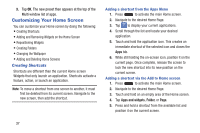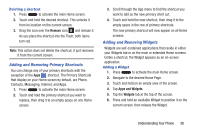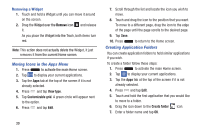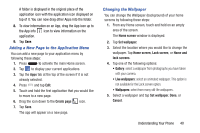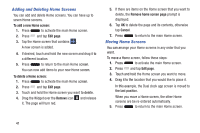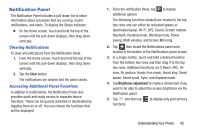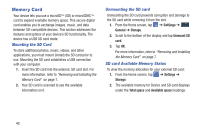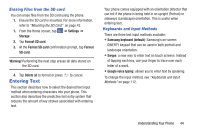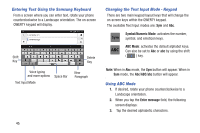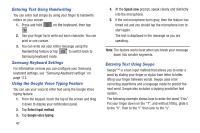Samsung SM-N900A User Manual At&t Wireless Sm-n900a Galaxy Note 3 Jb Engli - Page 49
Notification Panel, Clearing Notifications, Accessing Additional Panel Functions
 |
View all Samsung SM-N900A manuals
Add to My Manuals
Save this manual to your list of manuals |
Page 49 highlights
Notification Panel The Notification Panel includes a pull-down list to show information about processes that are running, recent notifications, and alerts. To display the Status indicator: � On the Home screen, touch and hold the top of the screen until the pull-down displays, then drag down vertically. Clearing Notifications To clear all notifications from the Notification Panel: 1. From the Home screen, touch and hold the top of the screen until the pull-down displays, then drag down vertically. 2. Tap the Clear button. The notifications are cleared and the panel closes. Accessing Additional Panel Functions In addition to notifications, the Notification Panel also provides quick and ready access to separate device functions. These can be quickly activated or deactivated by toggling them on or off. You can choose the functions that will be displayed. 1. From the notification Panel, tap to display additional options. The following functions (default) are located in the top two rows and can either be activated (green) or deactivated (gray): Wi-Fi, GPS, Sound, Screen rotation, Bluetooth, Reading mode, Blocking mode, Power saving, Multi window, and Screen Mirroring. 2. Tap then locate the Notifications panel area located at the bottom of the Notifications panel screen. 3. In a single motion, touch and hold a desired function from the bottom two rows and then drag it to the top two rows. Additional functions are S Beam, NFC, Air view, Air gesture, Hands-free mode, Smart stay, Smart pause, Smart scroll, Sync, and Airplane mode. 4. Tap Brightness adjustment to create a checkmark if you want to be able to adjust the screen brightness via the Notification panel. 5. Tap and then tap to display only your primary functions. Understanding Your Phone 42