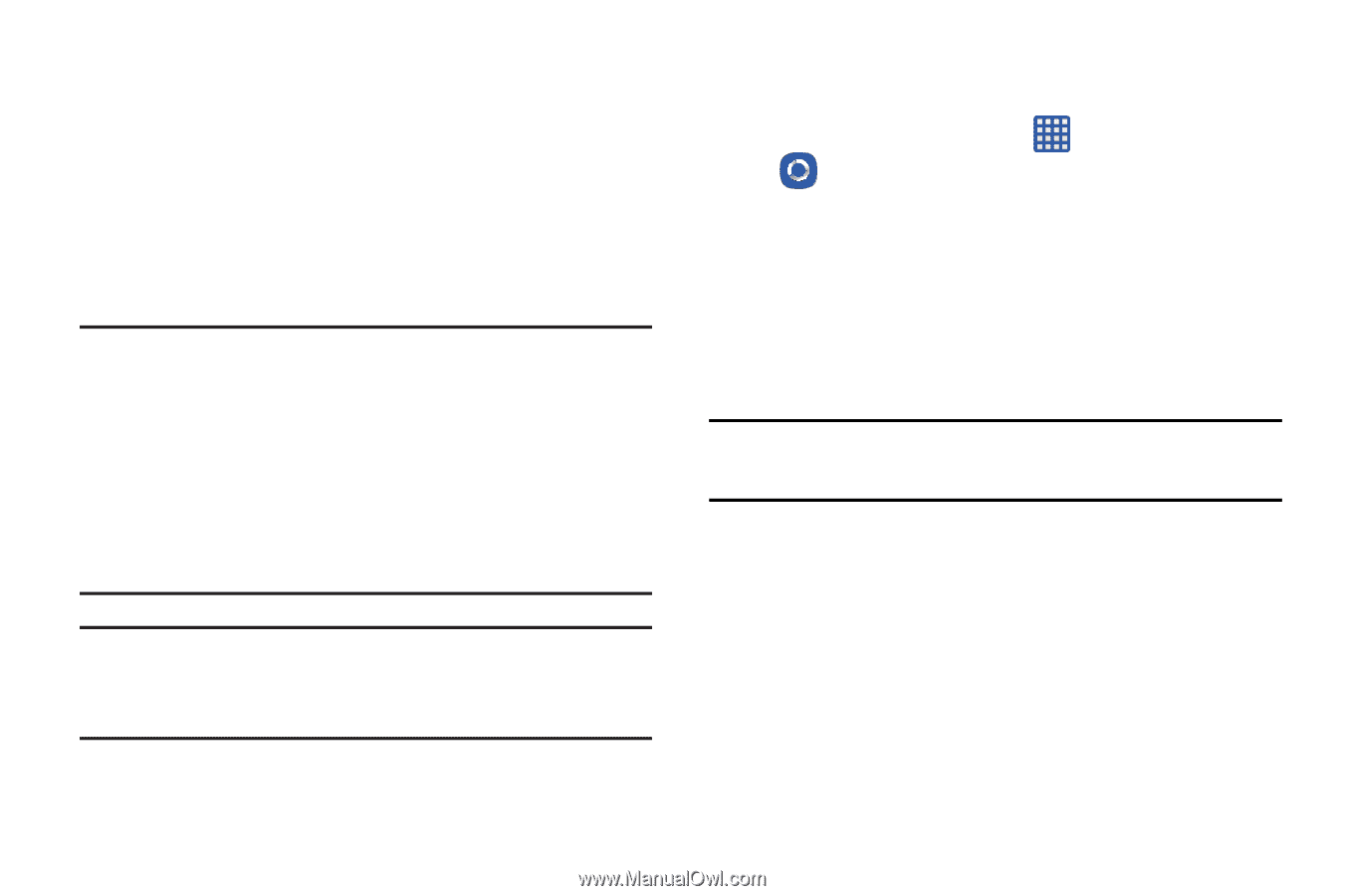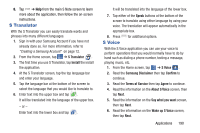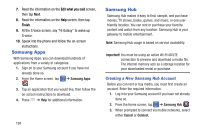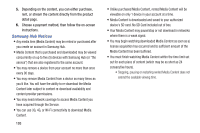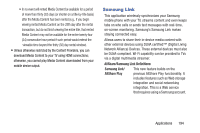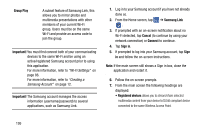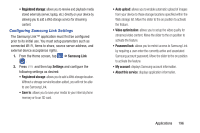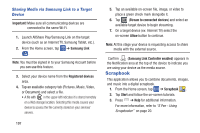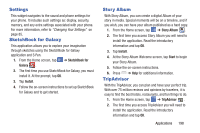Samsung SM-N900A User Manual At&t Wireless Sm-n900a Galaxy Note 3 Jb Engli - Page 202
Group Play, Important, Samsung Link, Cancel, Connect, Sign in, Wi-Fi Settings, Creating
 |
View all Samsung SM-N900A manuals
Add to My Manuals
Save this manual to your list of manuals |
Page 202 highlights
Group Play A subset feature of Samsung Link, this allows you to mirror photos and multimedia presentations with other members of your current Wi-Fi group. Users must be on the same Wi-Fi and provide an access code to join the group. Important! You must first connect both of your communicating devices to the same Wi-Fi and be using an active/registered Samsung account prior to using this application. For more information, refer to "Wi-Fi Settings" on page 86. For more information, refer to "Creating a Samsung Account" on page 12. Important! The Samsung account manages the access information (username/password) to several applications, such as Samsung Link. 1. Log in to your Samsung account if you have not already done so. 2. From the Home screen, tap ➔ Samsung Link . 3. If prompted with an on-screen notification about no Wi-Fi detected, tap Cancel (to continue by using your network connection) or Connect to continue. 4. Tap Sign in. 5. If prompted to log into your Samsung account, tap Sign in and follow the on-screen instructions. Note: If the main screen still shows a Sign in box, close the application and restart it. 6. Follow the on-screen prompts. 7. From the main screen the following headings are displayed: • Registered devices allows you to stream/share selected multimedia content from your device to DLNA compliant device connected to the same Wireless Access Point. 195