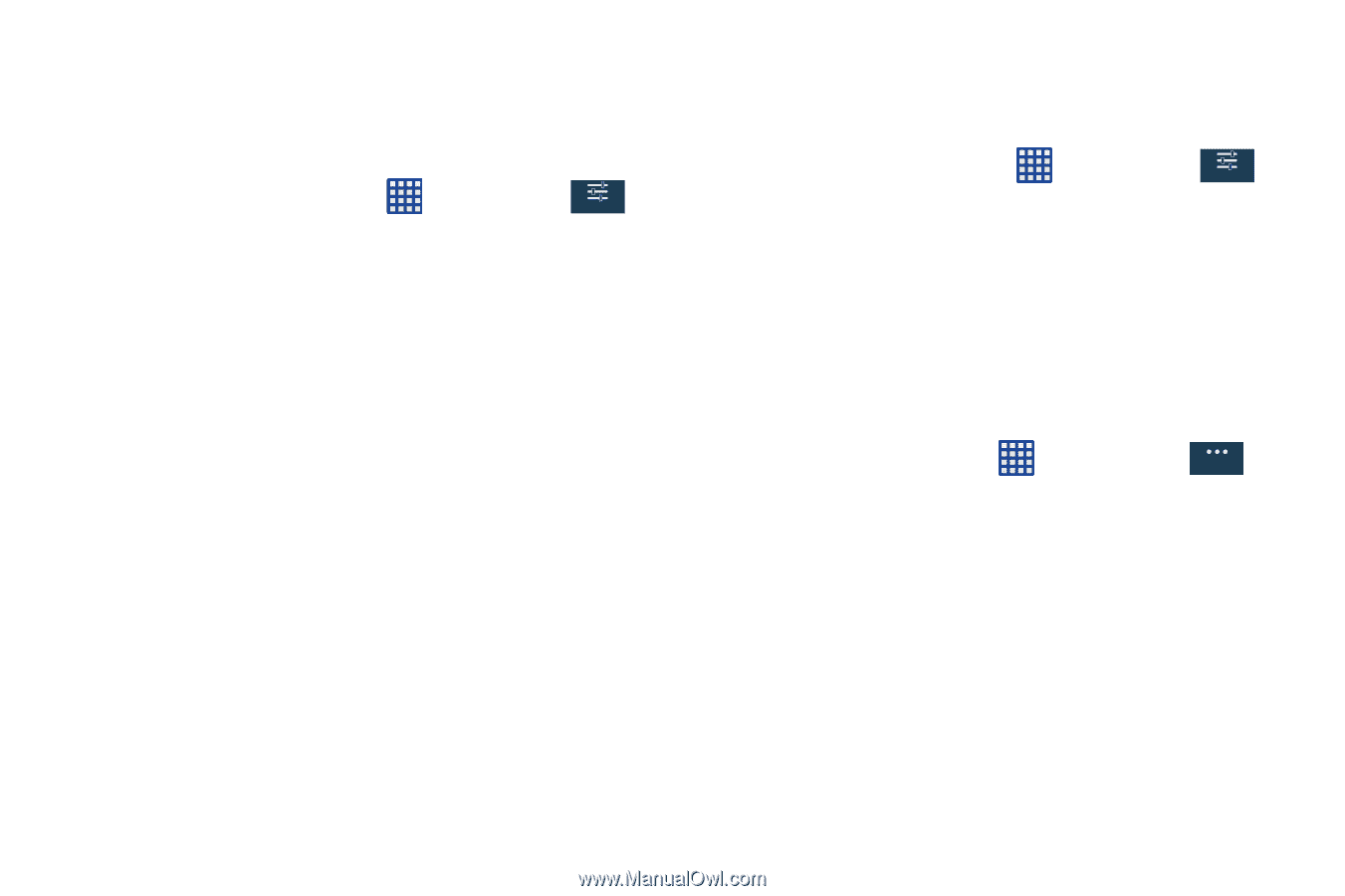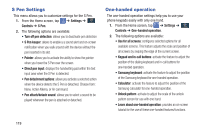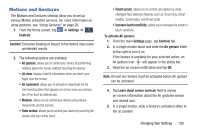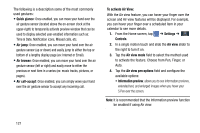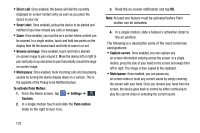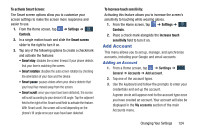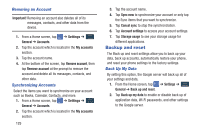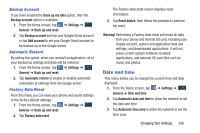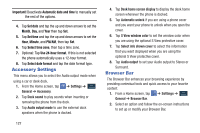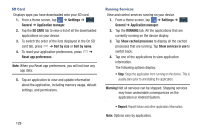Samsung SM-N900A User Manual At&t Wireless Sm-n900a Galaxy Note 3 Jb Engli - Page 131
Add Account, To activate Smart Screen, Settings, Controls, Smart screen, Smart stay
 |
View all Samsung SM-N900A manuals
Add to My Manuals
Save this manual to your list of manuals |
Page 131 highlights
To activate Smart Screen: The Smart screen options allow you to customize your screen settings to make the screen more responsive and easier to use. 1. From the Home screen, tap Controls. ➔ Settings ➔ Controls 2. In a single motion touch and slide the Smart screen slider to the right to turn it on. 3. Tap any of the following options to create a checkmark and activate the features: • Smart stay: disables the screen timeout if your phone detects that your face is watching the screen. • Smart rotation: disables the auto screen rotation by checking the orientation of your face and the device. • Smart pause: pauses videos when your device detects that your head has moved away from the screen. • Smart scroll: once your eyes have been detected, the screen will scroll according to your device's tilt angle. Tap the adjacent field to the right of the Smart scroll field to activate the feature. With Smart scroll, the screen will scroll depending on the phone's tilt angle once your eyes have been detected. To Increase touch sensitivity: Activating this feature allows you to increase the screen's sensitivity to touching while wearing gloves. 1. From the Home screen, tap Controls. ➔ Settings ➔ Controls 2. Place a check mark alongside the Increase touch sensitivity field to turn it on. Add Account This menu allows you to set up, manage, and synchronize accounts, including your Google and email accounts. Adding an Account 1. From a Home screen, tap ➔ Settings ➔ General General ➔ Accounts ➔ Add account. 2. Tap one of the account types. 3. Use the keyboard and follow the prompts to enter your credentials and set up the account. A green circle will appear next to the account type once you have created an account. Your account will also be displayed in the My accounts section of the main Accounts menu. Changing Your Settings 124