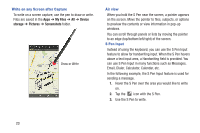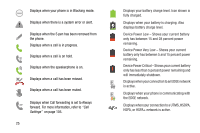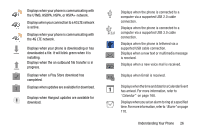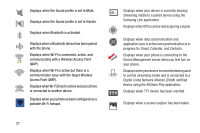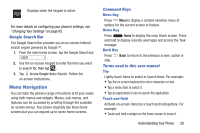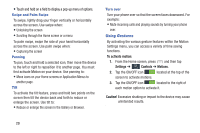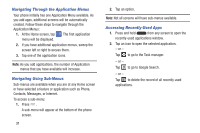Samsung SM-N900A User Manual At&t Wireless Sm-n900a Galaxy Note 3 Jb Engli - Page 35
Menu Navigation, Google Search Bar, Command Keys, Terms used in this user manual
 |
View all Samsung SM-N900A manuals
Add to My Manuals
Save this manual to your list of manuals |
Page 35 highlights
Displays when the keypad is active. For more details on configuring your phone's settings, see "Changing Your Settings" on page 85. Google Search Bar The Google Search Bar provides you an on-screen Internet search engine powered by Google™. 1. From the main home screen, tap the Google Search bar . 2. Use the on-screen keypad to enter the item you want to search for, then tap . 3. Tap to use Google Voice Search. Follow the on-screen instructions. Menu Navigation You can tailor the phone's range of functions to fit your needs using both menus and widgets. Menus, sub-menus, and features can be accessed by scrolling through the available on-screen menus. Your phone originally has three home screens but you can expand up to seven home screens. Command Keys Menu Key Press Menu to display a context-sensitive menu of options for the current screen or feature. Home Key Press Home to display the main Home screen. Press and hold to display recently used apps and access the Task manager. Back Key Press Back to return to the previous screen, option or step. Terms used in this user manual Tap Lightly touch items to select or launch them. For example: • Tap the on screen keyboard to enter characters or text. • Tap a menu item to select it. • Tap an application's icon to launch the application. Touch and Hold Activate on-screen items by a touch and hold gesture. For example: • Touch and hold a widget on the home screen to move it. Understanding Your Phone 28