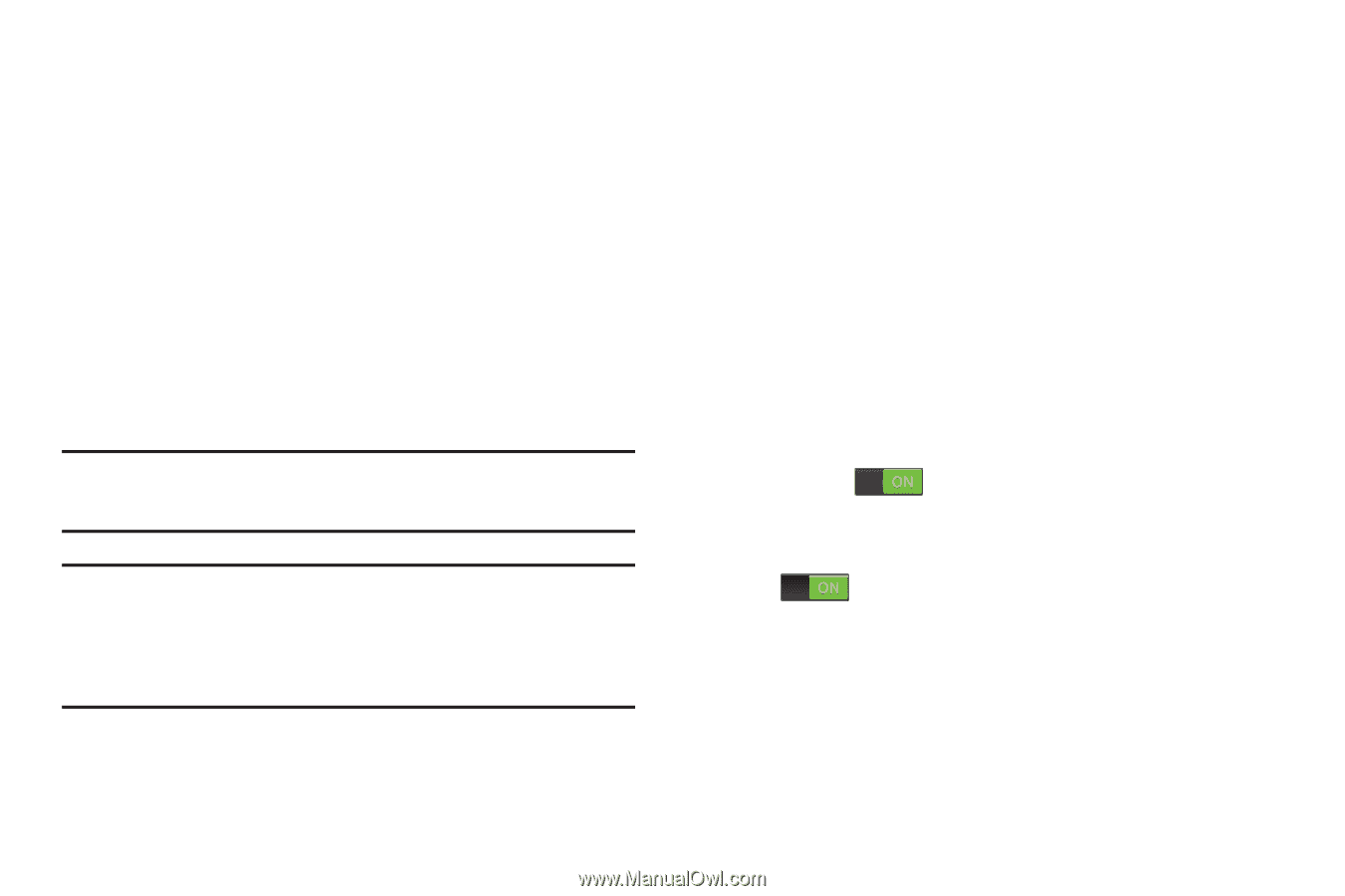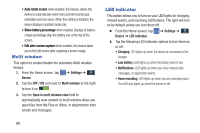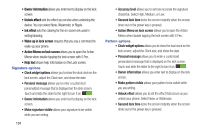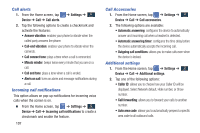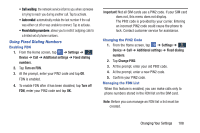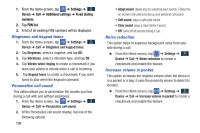Samsung SM-N900A User Manual At&t Wireless Sm-n900a Galaxy Note 3 Jb Engli - Page 111
Small, Medium, Large, Extra large, or Huge., Changing Your Settings - black
 |
View all Samsung SM-N900A manuals
Add to My Manuals
Save this manual to your list of manuals |
Page 111 highlights
• Easy touch mode: allows you to easily tap the screen to stop snooze alarms, calendar events and timers, and accept/reject incoming calls. • Show shortcut: allow the accessibility shortcut under the device options to be used by pressing and holding the power key. • Manage accessibility: save and update your accessibility settings or share them with another device. You can export your settings, import a previously saved file, or share your file with another device. • TalkBack: activate the TalkBack feature. Note: TalkBack, when installed and enabled, speaks feedback to help blind and low-vision users. Important! TalkBack can collect all of the text you enter, except passwords, including personal data and credit card numbers. It may also log your user interface interactions with the device. • Font size: change the size of the fonts used on the device within menus, options, etc. Choose from: Tiny, Extra small, Small, Medium, Large, Extra large, or Huge. • Magnification gestures: use exaggerated gestures such as triple-tapping, double pinching, and dragging two fingers across the screen. • Negative colors: reverse the display of on-screen colors from White text on a Black background to Black text on a White background. • Color adjustment: allows you to adjust the display colors if you are color blind and have difficulty reading the display because of the colors. Touch and slide the slider to the right to turn it on . Follow the on-screen instructions. • Notification reminder: plays a beep when you have unread notifications. Touch and slide the slider to the right to turn it on . • Accessibility shortcut: allows you to quickly enable accessibility features in 2 quick steps. Follow the on-screen instructions. Changing Your Settings 104