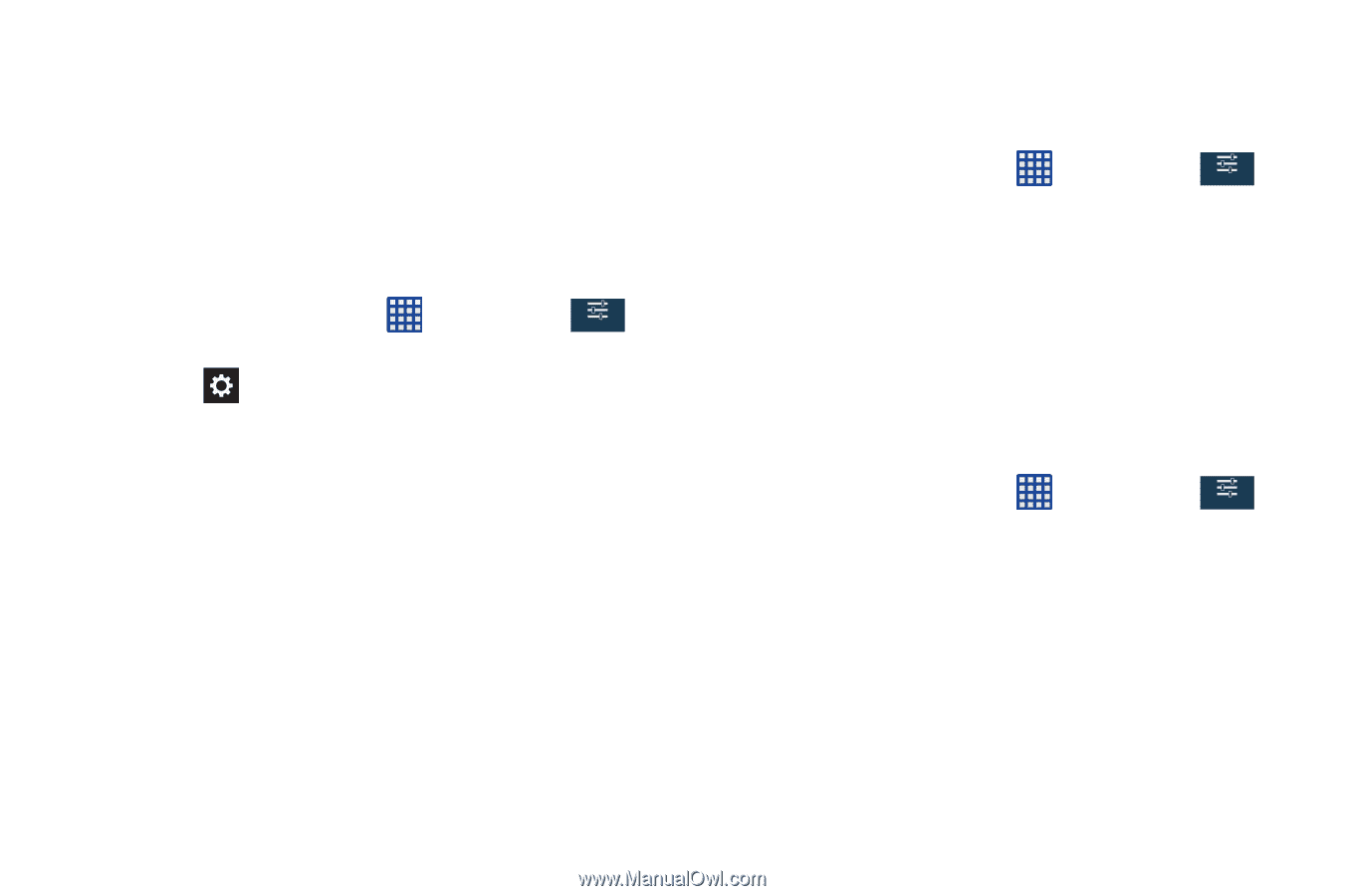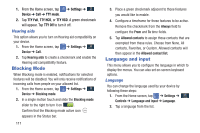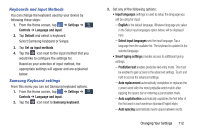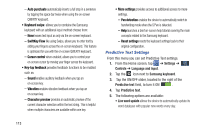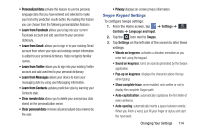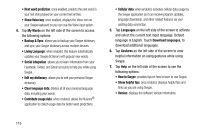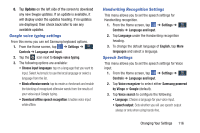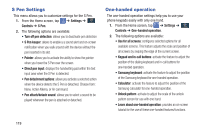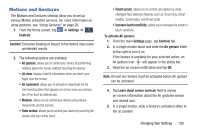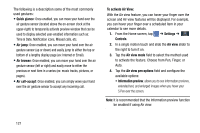Samsung SM-N900A User Manual At&t Wireless Sm-n900a Galaxy Note 3 Jb Engli - Page 123
Google voice typing settings, Handwriting Recognition Settings, Speech Settings, Settings, Controls
 |
View all Samsung SM-N900A manuals
Add to My Manuals
Save this manual to your list of manuals |
Page 123 highlights
8. Tap Updates on the left side of the screen to download any new Swype updates. If an update is available, it will display under the updates heading. If no updates are displayed, then check back later to see any available updates. Google voice typing settings From this menu you can set Samsung keyboard options. 1. From the Home screen, tap ➔ Settings ➔ Controls Controls ➔ Language and input. 2. Tap the icon next to Google voice typing. 3. The following options are available: • Choose input languages: tap on a language that you want to input. Select Automatic to use the local language or select a language from the list. • Block offensive words: tap to create a checkmark and enable the blocking of recognized offensive words from the results of your voice-input Google typing. • Download offline speech recognition: Enables voice input while offline. Handwriting Recognition Settings This menu allows you to set the speech settings for Handwriting recognition. 1. From the Home screen, tap ➔ Settings ➔ Controls Controls ➔ Language and input. 2. Tap Language under the Handwriting recognition heading. 3. To change the default language of English, tap More languages and select a language. Speech Settings This menu allows you to set the speech settings for Voice input. 1. From the Home screen, tap ➔ Settings ➔ Controls Controls ➔ Language and input. 2. Tap Voice recognizer to select either Samsung powered by Vlingo or Google (default). 3. Tap Voice search to configure the following: • Language: Choose a language for your voice input. • Speech output: Sets whether you will use speech output always or only when using hands-free. Changing Your Settings 116