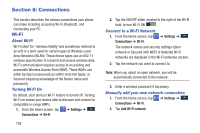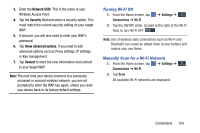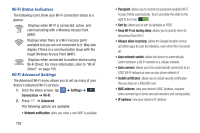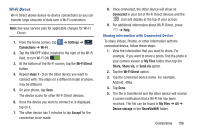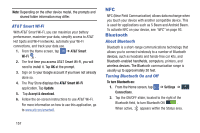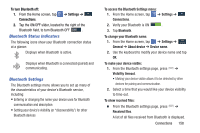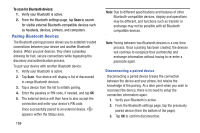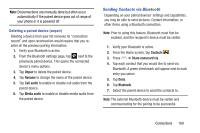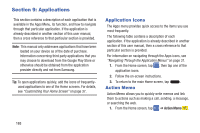Samsung SM-N900A User Manual At&t Wireless Sm-n900a Galaxy Note 3 Jb Engli - Page 165
Bluetooth Status Indicators, Bluetooth Settings, To turn Bluetooth off, Settings, Connections
 |
View all Samsung SM-N900A manuals
Add to My Manuals
Save this manual to your list of manuals |
Page 165 highlights
To turn Bluetooth off: 1. From the Home screen, tap Connections. ➔ Settings ➔ Connections 2. Tap the ON/OFF slider, located to the right of the Bluetooth field, to turn Bluetooth OFF . Bluetooth Status Indicators The following icons show your Bluetooth connection status at a glance: Displays when Bluetooth is active. Displays when Bluetooth is connected (paired) and communicating. Bluetooth Settings The Bluetooth settings menu allows you to set up many of the characteristics of your device's Bluetooth service, including: • Entering or changing the name your device uses for Bluetooth communication and description • Setting your device's visibility (or "discoverability") for other Bluetooth devices To access the Bluetooth Settings menu: 1. From the Home screen, tap ➔ Settings ➔ Connections Connections. 2. Verify your Bluetooth is ON . 3. Tap Bluetooth. To change your Bluetooth name: 1. From the Home screen, tap ➔ Settings ➔ General General ➔ About device ➔ Device name. 2. Use the keyboard to modify your device name and tap OK. To make your device visible: 1. From the Bluetooth settings page, press ➔ Visibility timeout. • Making your device visible allows it to be detected by other devices for pairing and communication. 2. Select a time that you would like your device visibility to time-out. To show received files: � From the Bluetooth settings page, press ➔ Received files. A list of all files received from Bluetooth is displayed. Connections 158