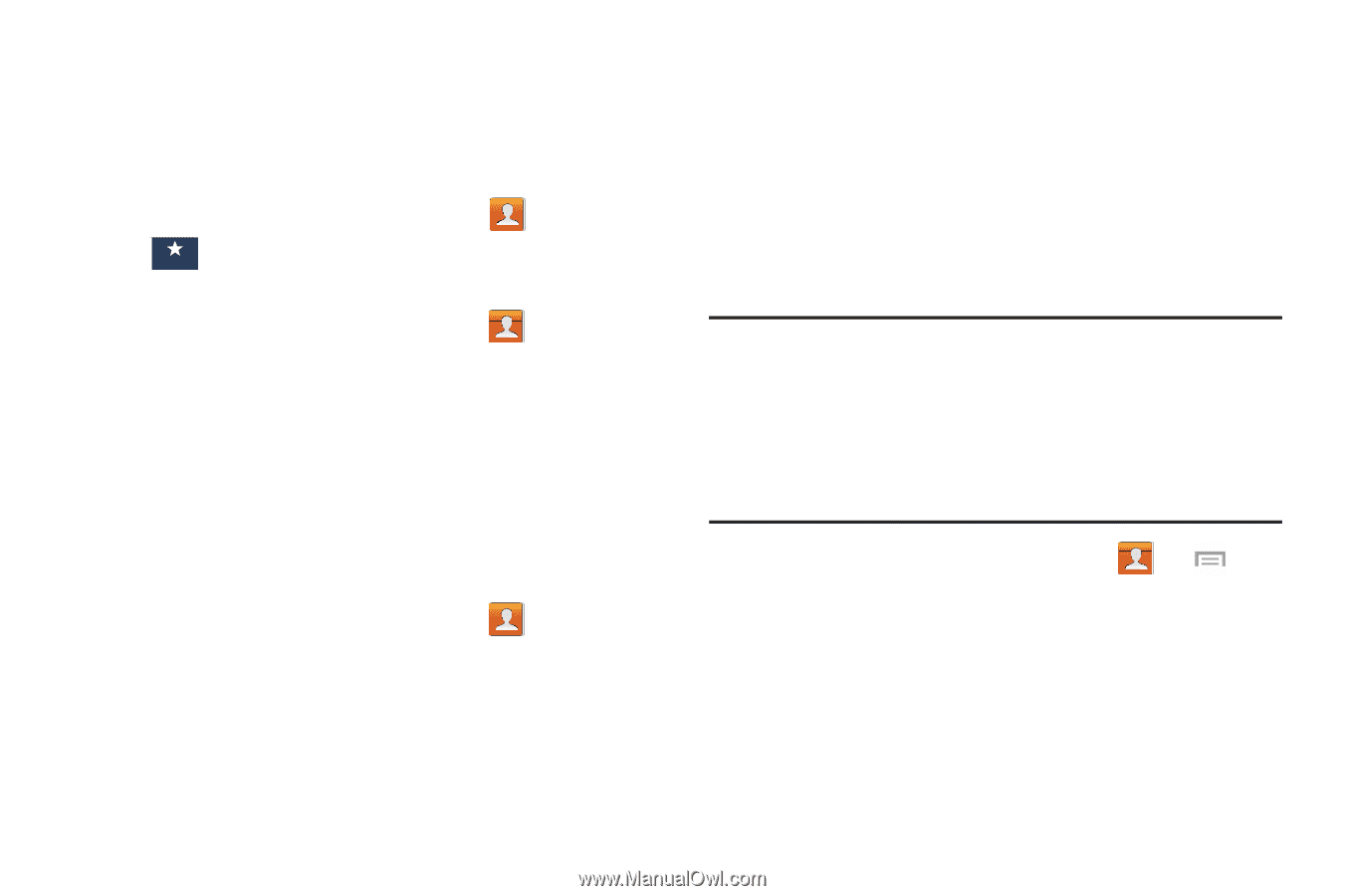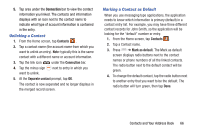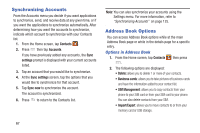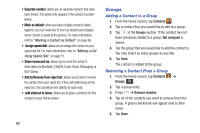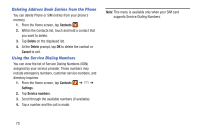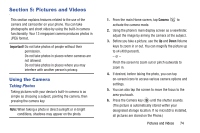Samsung SM-N900A User Manual At&t Wireless Sm-n900a Galaxy Note 3 Jb Engli - Page 78
Address Book Favorites, Managing Address Book Contacts, Adding F, ess Book
 |
View all Samsung SM-N900A manuals
Add to My Manuals
Save this manual to your list of manuals |
Page 78 highlights
Address Book Favorites Once you have stored phone numbers in the Address Book, you can add them to your Favorites list. To view your Favorites list: � From the Home screen, tap Contacts ➔ Favorites . FaFvaovorirtietes s Adding Favorites to your Address Book 1. From the Home screen, tap Contacts . 2. Within the Contacts list, tap a contact that you want to add to your Favorites list. 3. Tap the white start in the top right corner of the screen. 4. The star will turn gold and the contact is added to your Favorites list. A gold star will also appear next to the contact in the Address Book. Removing Favorites from your Address Book 1. From the Home screen, tap Contacts . 2. Within the Contacts list, tap a contact that you want to remove from your Favorites list. 3. Tap the gold start in the top right corner of the screen. 71 4. The star will turn white and the contact is removed from your Favorites list. A gold star will no longer appear next to the contact in the Address Book. Managing Address Book Contacts You can copy, delete, and view the memory status for the Phone and SIM contacts on your phone. Copying Contacts to the SIM Card Note: When storing an Address Book entry into the SIM card, only the name, phone number, and email address are available as fields. Also, if you move the SIM card to another phone that does not support additional fields on the SIM card, this additional information may not be available. 1. From the Home screen, tap Contacts ➔ ➔ SIM Management. 2. Tap Copy Contacts to SIM. The phone then displays a list of your current phone contacts. 3. Tap the contacts to place a checkmark adjacent to those entries you wish to have copied to the SIM card.