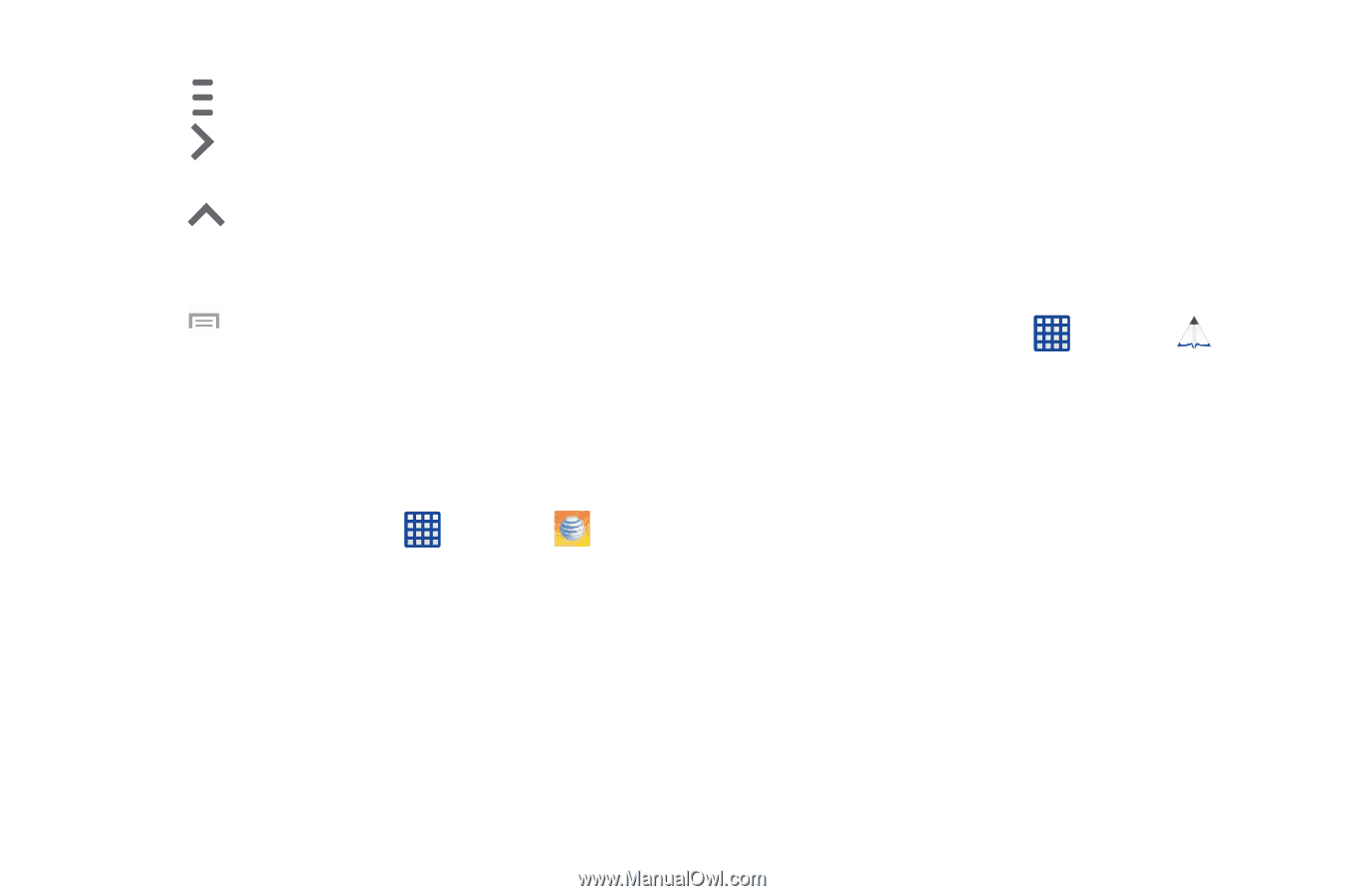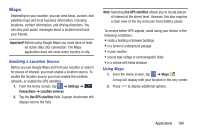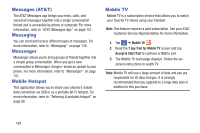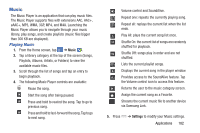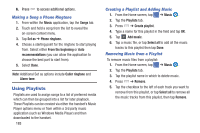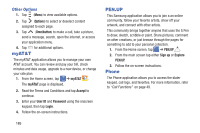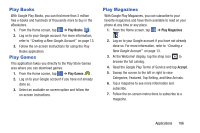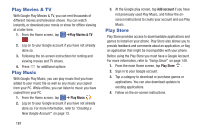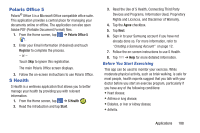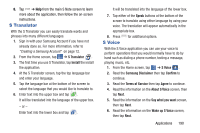Samsung SM-N900A User Manual At&t Wireless Sm-n900a Galaxy Note 3 Jb Engli - Page 192
myAT&T, PEN.UP, Phone, Other Options
 |
View all Samsung SM-N900A manuals
Add to My Manuals
Save this manual to your list of manuals |
Page 192 highlights
Other Options 1. Tap (Menu) to view available options. 2. Tap (Options) to select or deselect content assigned to each page. 3. Tap (Omnibutton) to make a call, take a picture, send a message, search, open the internet, or access your application menu. 4. Tap for additional options. myAT&T The myAT&T application allows you to manage your own AT&T account. You can review and pay your bill, check minutes and data usage, upgrade to a new device, or change your rate plan. 1. From the Home screen, tap ➔ myAT&T . The myAT&T page is displayed. 2. Read the Terms and Conditions and tap Accept to continue. 3. Enter your User ID and Password using the onscreen keypad, then tap Login. 4. Follow the on-screen instructions. 185 PEN.UP This Samsung application allows you to join a an online community, follow your favorite artists, show off your artwork, and connect with other artists. This community brings together anyone that uses the S Pen to draw, sketch, scribble or paint. Share pictures, comment on other creations, or just browse through the pages for something to add to your personal collection. 1. From the Home screen, tap ➔ PEN.UP . 2. From the main screen tap either Sign up or Explore PEN.UP. 3. Follow the on-screen instructions. Phone The Phone application allows you to access the dialer keypad, call logs, and favorites. For more information, refer to "Call Functions" on page 49.