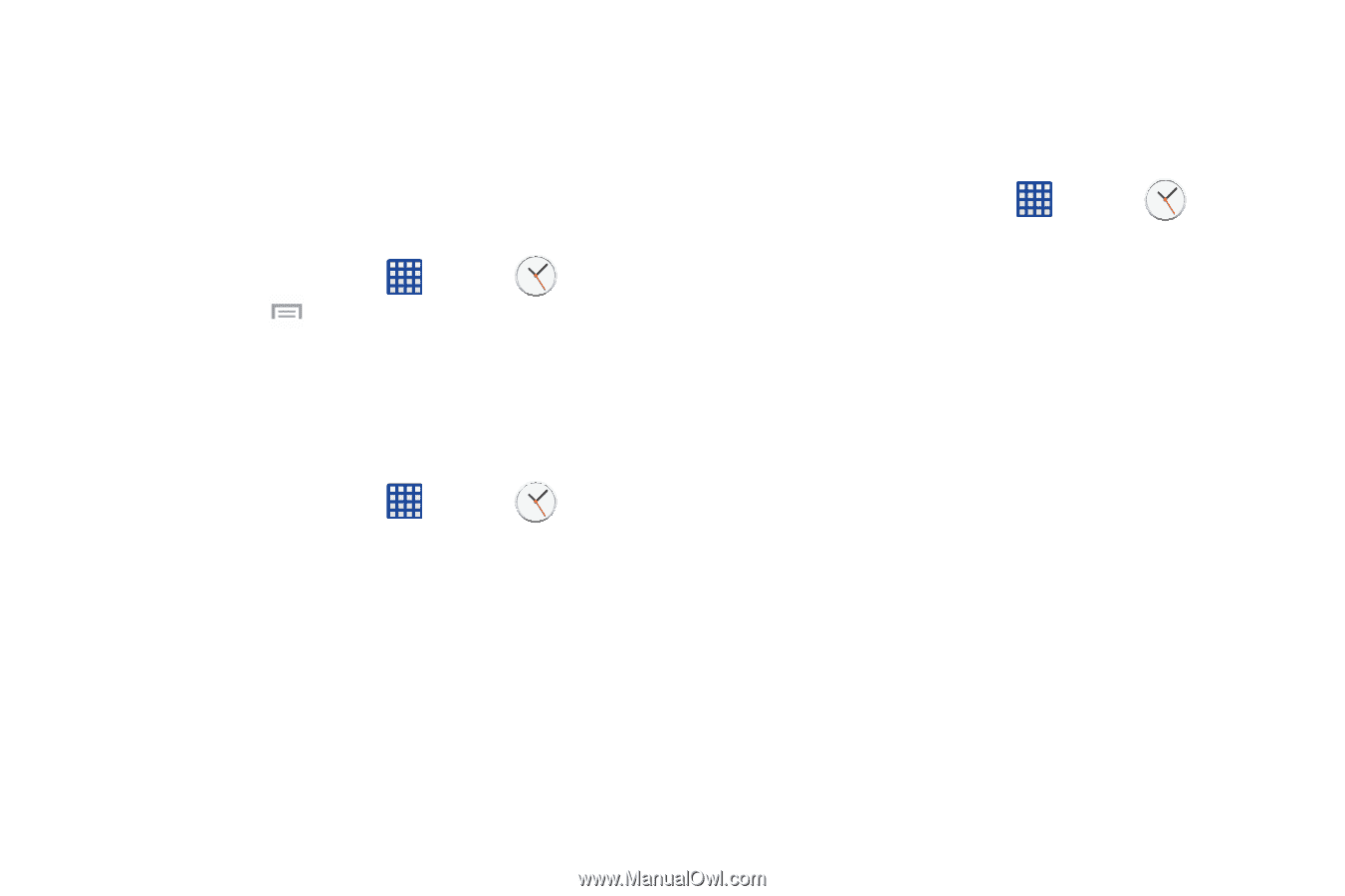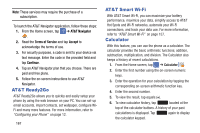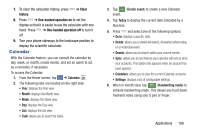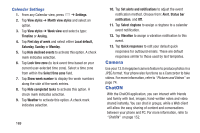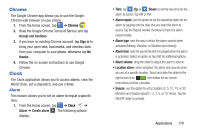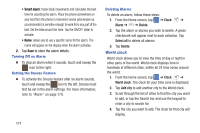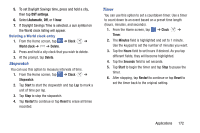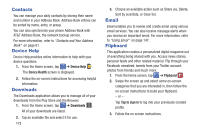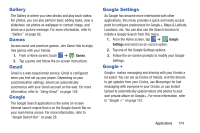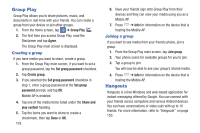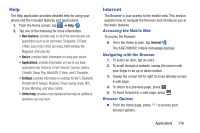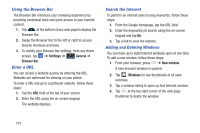Samsung SM-N900A User Manual At&t Wireless Sm-n900a Galaxy Note 3 Jb Engli - Page 179
Stopwatch, Timer, DST settings, Automatic
 |
View all Samsung SM-N900A manuals
Add to My Manuals
Save this manual to your list of manuals |
Page 179 highlights
5. To set Daylight Savings time, press and hold a city, then tap DST settings. 6. Select Automatic, Off, or 1 hour. 7. If Daylight Savings Time is selected, a sun symbol on the World clock listing will appear. Deleting a World clock entry 1. From the Home screen, tap ➔ Clock ➔ World clock ➔ ➔ Delete. 2. Press and hold a city clock that you wish to delete. 3. At the prompt, tap Delete. Stopwatch You can use this option to measure intervals of time. 1. From the Home screen, tap ➔ Clock ➔ Stopwatch. 2. Tap Start to start the stopwatch and tap Lap to mark a unit of time per lap. 3. Tap Stop to stop the stopwatch. 4. Tap Restart to continue or tap Reset to erase all times recorded. Timer You can use this option to set a countdown timer. Use a timer to count down to an event based on a preset time length (hours, minutes, and seconds). 1. From the Home screen, tap ➔ Clock ➔ Timer. 2. The Minutes field is highlighted and set to 1 minute. Use the keypad to set the number of minutes you want. 3. Tap the Hours field to set hours if desired. As you tap different fields, they will become highlighted. 4. Tap the Seconds field to set seconds. 5. Tap Start to begin the timer and tap Stop to pause the timer. 6. After stopping, tap Restart to continue or tap Reset to set the timer back to the original setting. Applications 172