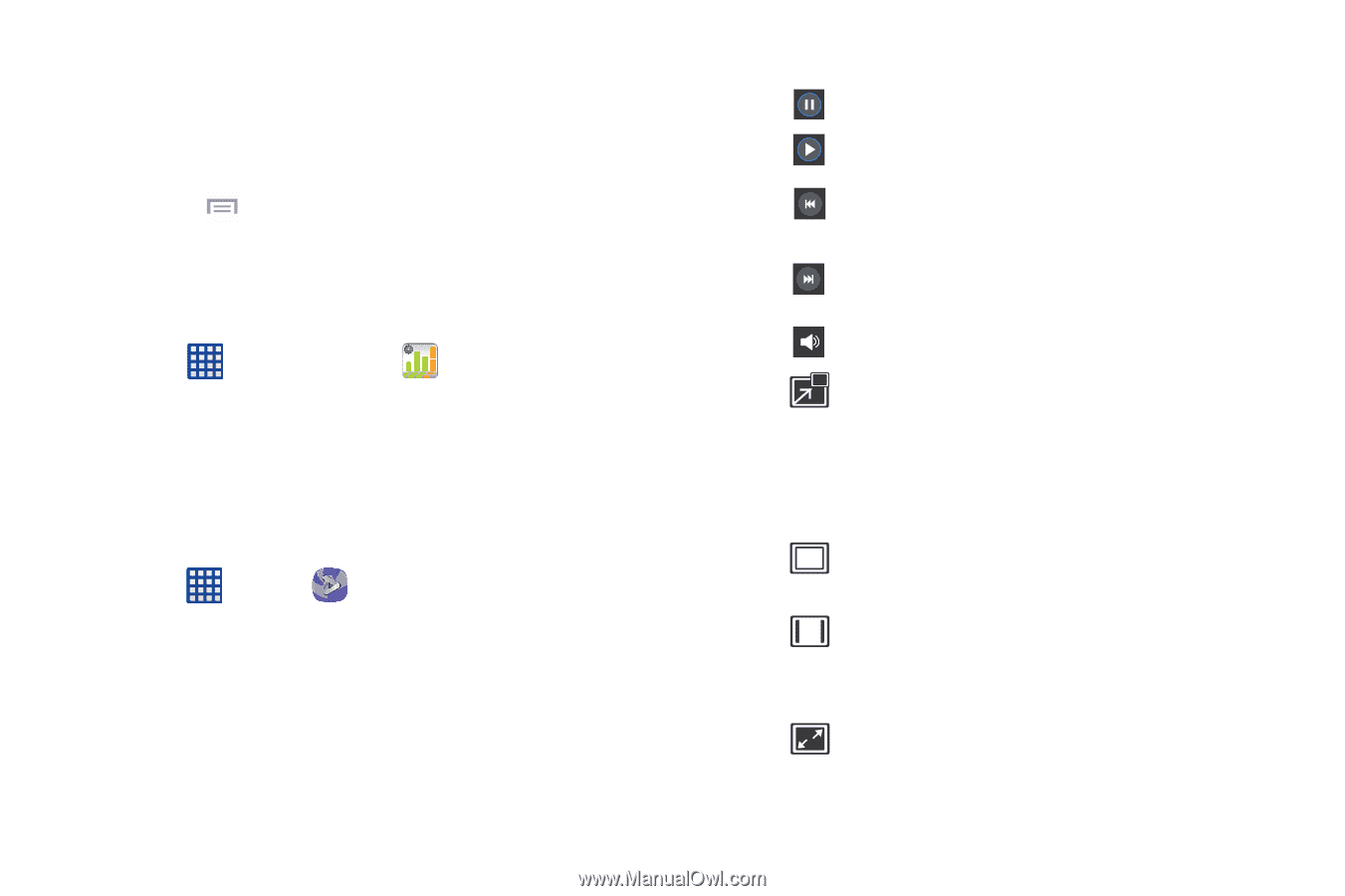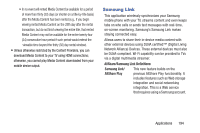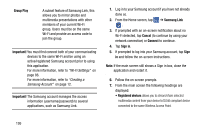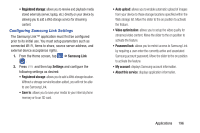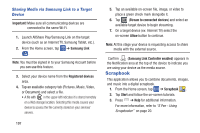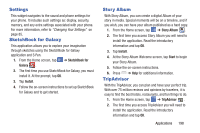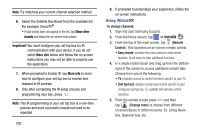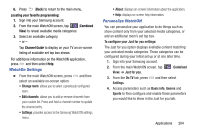Samsung SM-N900A User Manual At&t Wireless Sm-n900a Galaxy Note 3 Jb Engli - Page 206
Usage Manager, Video, Install
 |
View all Samsung SM-N900A manuals
Add to My Manuals
Save this manual to your list of manuals |
Page 206 highlights
3. Tap Install. 4. Sign in with your Samsung Account if you have not already done so. 5. Follow the on-screen instructions to use TripAdvisor. 6. Press for additional options. Usage Manager This app is a shortcut to your Data usage settings so you can manage your data. � Tap ➔ Usage Manager . For more information, refer to "Data Usage" on page 89. Video The Video Player application plays video files stored on your microSD card. 1. Tap ➔ Video . 2. All videos that you have on your phone and memory card will be displayed. Tap the video that you want to play. 3. The video will begin to play. 199 4. The following video controls are available: Pause the video. Start the video after being paused. Press and hold to rewind the video. Tap to go to previous video. Press and hold to fast-forward the video. Tap to go to next video. Volume control. PIP (Picture In Picture) view. The video will be played in a small window so you can use your phone for other purposes while watching the video. Double-tap screen to return to previous size. Original size view. The video will be played in its original size. Full-screen in ratio view. The video is enlarged as much as possible without becoming distorted. Keep aspect ratio view.