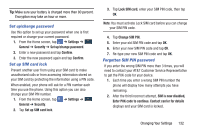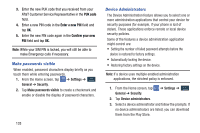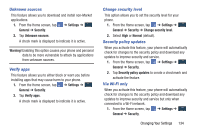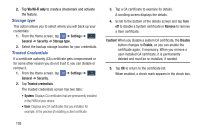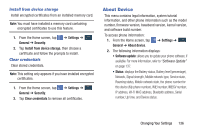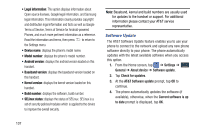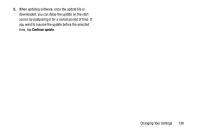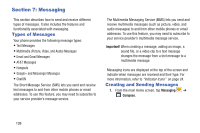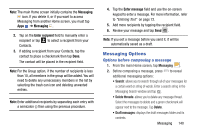Samsung SM-N900A User Manual At&t Wireless Sm-n900a Galaxy Note 3 Jb Engli - Page 142
Storage type, Trusted Credentials, Via Wi-Fi only - roms
 |
View all Samsung SM-N900A manuals
Add to My Manuals
Save this manual to your list of manuals |
Page 142 highlights
2. Tap Via Wi-Fi only to create a checkmark and activate the feature. Storage type This option allows you to select where you will back up your credentials. 1. From the Home screen, tap ➔ Settings ➔ General General ➔ Security ➔ Storage type. 2. Select the backup storage location for your credentials. Trusted Credentials If a certificate authority (CA) certificate gets compromised or for some other reason you do not trust it, you can disable or remove it. 1. From the Home screen, tap General ➔ Security. ➔ Settings ➔ General 2. Tap Trusted credentials. The trusted credentials screen has two tabs: • System: Displays CA certificates that are permanently installed in the ROM of your device. • User: Displays any CA certificates that you installed, for example, in the process of installing a client certificate. 3. Tap a CA certificate to examine its details. A scrolling screen displays the details. 4. Scroll to the bottom of the details screen and tap Turn off to disable a System certificate or Remove to remove a User certificate. Caution! When you disable a system CA certificate, the Disable button changes to Enable, so you can enable the certificate again, if necessary. When you remove a user-installed CA certificate, it is permanently deleted and must be re-installed, if needed. 5. Tap OK to return to the certificate list. When enabled, a check mark appears in the check box. 135