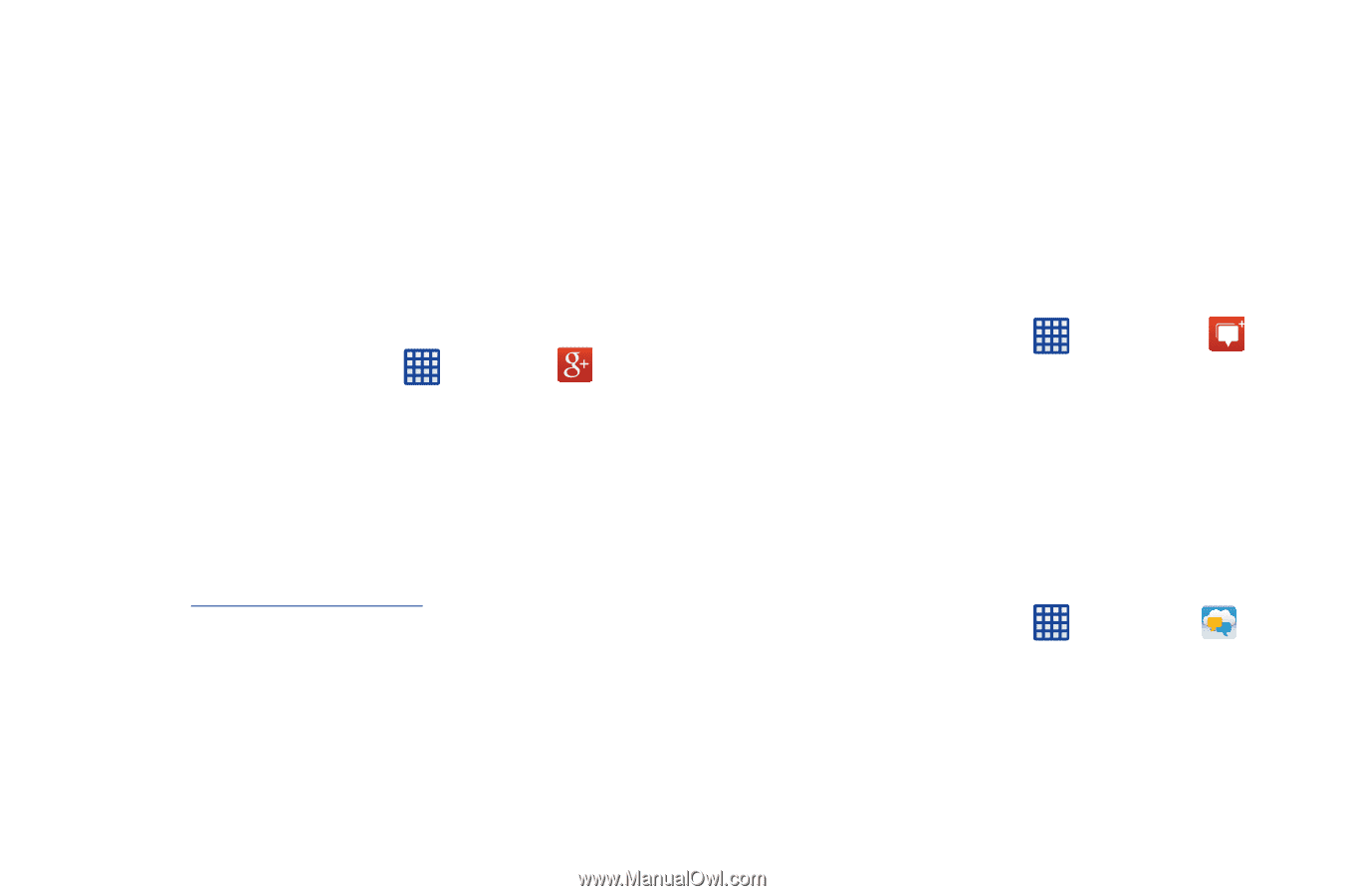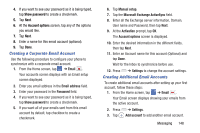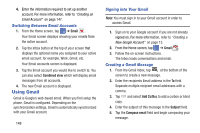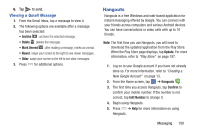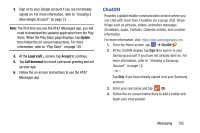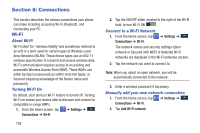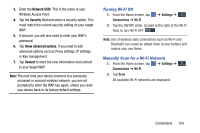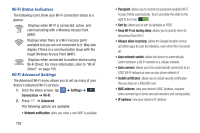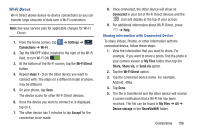Samsung SM-N900A User Manual At&t Wireless Sm-n900a Galaxy Note 3 Jb Engli - Page 158
Google +, Messenger, AT&T Messages App, Messages, Go to
 |
View all Samsung SM-N900A manuals
Add to My Manuals
Save this manual to your list of manuals |
Page 158 highlights
Google + Google+ makes messaging and sharing with your friends a lot easier. You can set up Circles of friends, visit the Stream to get updates from your Circles, use Messenger for fast messaging with everyone in your Circles, or use Instant Upload to automatically upload videos and photos to your own private album on Google+. 1. Sign on to your Google account. For more information, refer to "Creating a New Google Account" on page 13. 2. From the Home screen, tap ➔ Google+ . 3. Select the account you want to use to sign in to Google+. - or - Tap Add account to create another account. 4. Follow the on-screen instructions to use Google+. 5. Visit www.google.com/mobile/+/ for more information. Messenger Messenger allows you to bring groups of friends together into a simple group conversation. When you get a new conversation in Messenger, Google+ sends an update to your phone. It is now being incorporated into the Hangouts application. 1. Sign on to your Google account. For more information, refer to "Creating a New Google Account" on page 13. 2. From the Home screen, tap ➔ Messenger . 3. At the Update to Hangouts display, tap Go to the app. 4. The Hangouts screen is display ed. For more information, refer to "Hangouts " on page 150. AT&T Messages App AT&T Messages brings your texts, calls, and voicema il messages together into a single co nversation thread and is accessible by phone or computer. 1. From the Home screen, tap ➔ Messages . 2. The first time you use AT&T Messages, tap Update AT&T Messages. 151