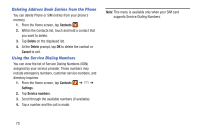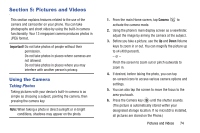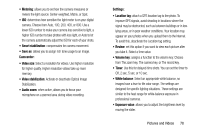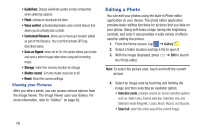Samsung SM-N900A User Manual At&t Wireless Sm-n900a Galaxy Note 3 Jb Engli - Page 83
Camera Modes, Beauty face, Best photo, Sound & shot, Drama, Animated photo, Rich tone HDR, Eraser
 |
View all Samsung SM-N900A manuals
Add to My Manuals
Save this manual to your list of manuals |
Page 83 highlights
Camera Modes There are many different camera modes that you can use to help optimize your photos depending on the conditions and your experience. 1. From the camera viewfinder, tap the Mode button MODE to change the mode to one of the following: - Auto: Automatically adjusts your camera to optimize color and brightness. This is the default setting - Beauty face: Use this to take photos with lightened faces for gentler images. - Best photo: Use this to take multiple photos in a short time, and then choose the best photos among them. Press the Shutter button to take multiple photos. When Gallery opens, tap and hold thumbnails of photos to save, and then tap Done. - Best face: Use this to take multiple group shots at the same time and combine them to create the best possible image. Press the Shutter button to take multiple photos. When Gallery opens, tap the yellow frame on each face, and choose the best individual face for the subject. After choosing a pose for each individual, tap Done to merge the images into a single photo, and tap Save. - Sound & shot: Use this mode to enrich pictures by adding background sounds for a few seconds. The background sound is recorded for up to 9 seconds after taking the photo. - Drama: Use this to take a series of photos of a moving object and then merge them together into one image. - Animated photo: Use this to create a picture in which a few selected static objects move by animating objects detected by the device. - Golf: Use this feature to take pictures of a gold swing and then play the pictures back (forwards or backwards). - Rich tone (HDR): Use this to take photos with richer colors and contrasts. - Eraser: Saves the best of 5 taken pictures and removes any passers by. - Panorama: Use this to take wide panoramic photos. Press the Shutter button to take a photo, and then move the camera in any direction. When the blue frame aligns with the preview screen, the camera automatically takes another shot in the panoramic sequence. To stop shooting, press the Shutter button again. Pictures and Videos 76