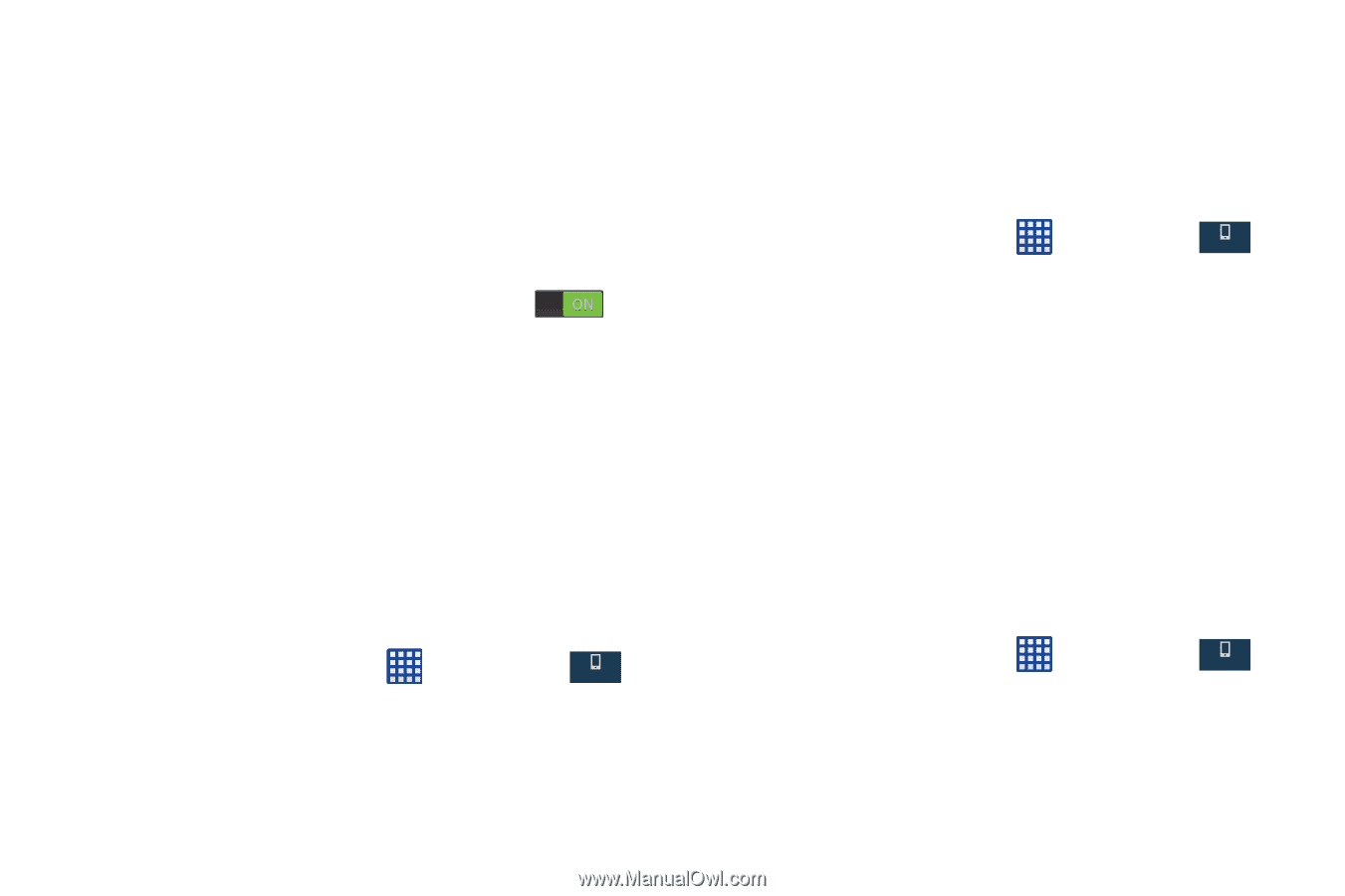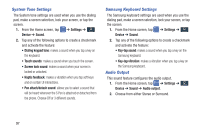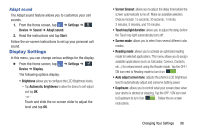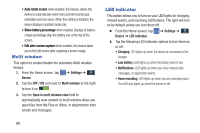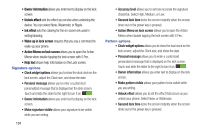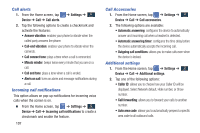Samsung SM-N900A User Manual At&t Wireless Sm-n900a Galaxy Note 3 Jb Engli - Page 109
Wallpaper, Font, Notification Panel, Settings, Device, Get fonts online, Font size
 |
View all Samsung SM-N900A manuals
Add to My Manuals
Save this manual to your list of manuals |
Page 109 highlights
• Action Memo on lock screen allows you to open the Action Memo when double tapping the lock screen with S Pen. PIN and Password options • Clock widget options allows you to show the dual clock on the lock screen, adjust the Clock size, and show the date. • Personal message allows you to enter a customized personalized message that is displayed on the lock screen. Touch and slide the slider to the right to turn it on . • Owner information allows you enter text to display on the lock screen. • Secured lock time locks the screen instantly when the screen times out or the power key is pressed. • Action Memo on lock screen allows you to open the Action Memo when double tapping the lock screen with S Pen. Wallpaper The Wallpaper settings option allows you to set the Wallpaper for your Home screen, Lock screen, or both. 1. From the Home screen, tap Device ➔ Wallpaper. ➔ Settings ➔ Device 2. Select an available option to change its current wallpaper. For more information, refer to "Changing the Wallpaper" on page 40. Font This function adjusts the delay time before the screen automatically turns off. 1. From the Home screen, tap Device ➔ Font. ➔ Settings ➔ Device 2. The following Font options are available: • Font style: sets the fonts used on the LCD display. Select a font or tap Get fonts online to download additional fonts. • Font size: allows you to select which size of font is displayed. Notification Panel This feature allows you to set the brightness of your notification panel and also select the quick setting buttons that you want to display at the top of the notification panel. For more information, refer to "Notification Panel" on page 42. 1. From the Home screen, tap ➔ Settings ➔ Device Device ➔ Notification panel. 2. Enable the Brightness adjustment field to activate the ability to adjust the screen brightness via the notification panel. Changing Your Settings 102