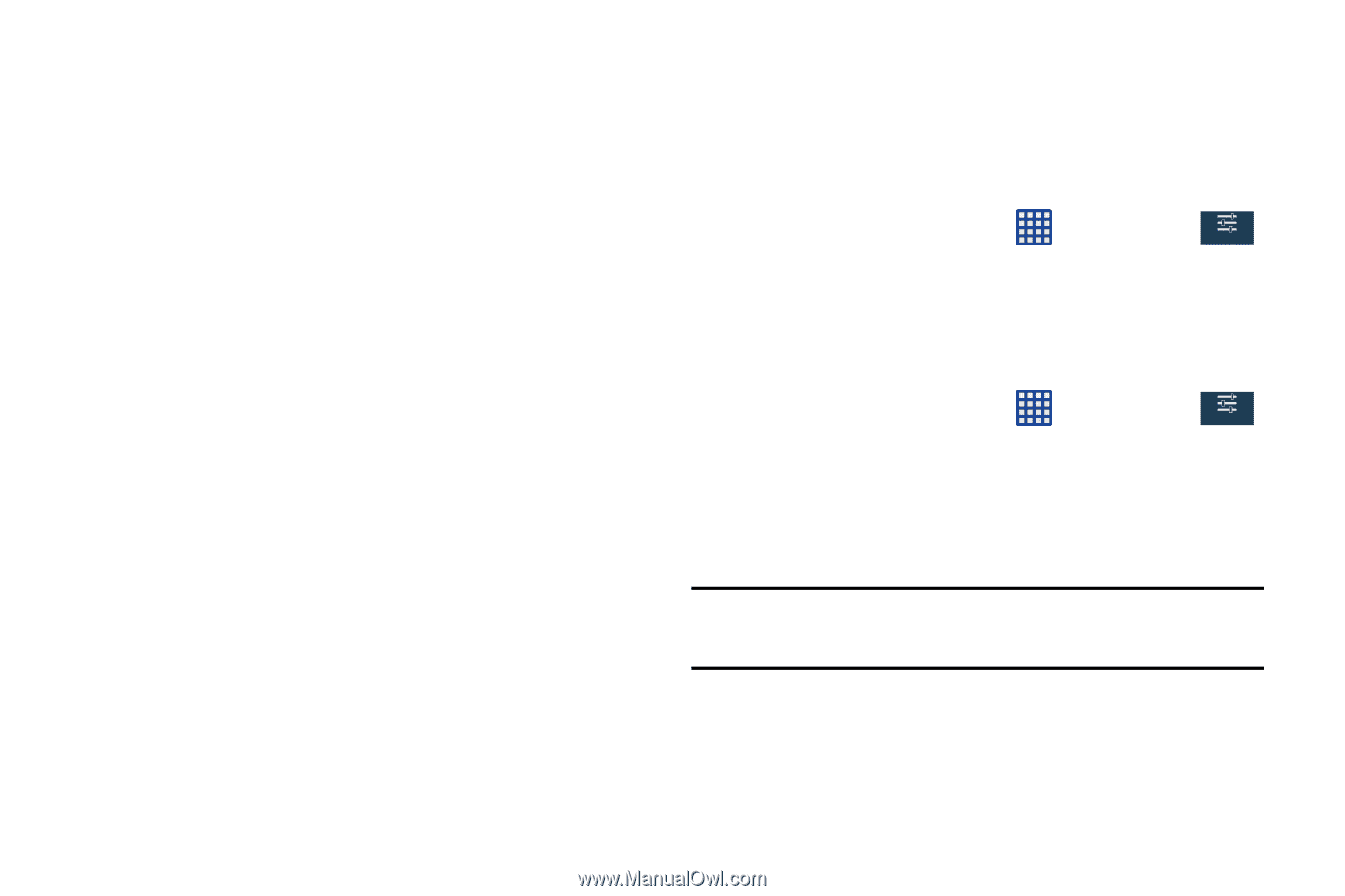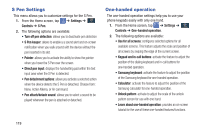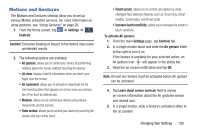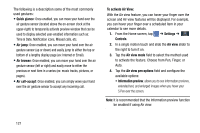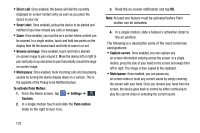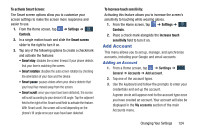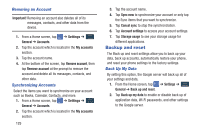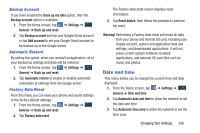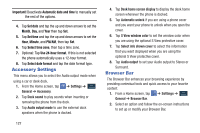Samsung SM-N900A User Manual At&t Wireless Sm-n900a Galaxy Note 3 Jb Engli - Page 129
Air view finger options, To activate Air Command, Settings, Controls, Air command, To activate
 |
View all Samsung SM-N900A manuals
Add to My Manuals
Save this manual to your list of manuals |
Page 129 highlights
• Progress preview: allows you to preview a scene or show elapsed time when you hover your S Pen over the progress bar while watching a video. • Speed dial preview: allows you to see the contacts and their speed dial numbers when you hover your S Pen over them in your contacts list. • Icon labels (by pen nib): activate the ability to hover over an icon and display an on-screen pop up description. • List scrolling: allows you to enable the ability to scroll up and down a screen by holding the S Pen over the edge of the screen. • Sound and haptic feedback: allows you to play sound and feel vibration when you hover your S Pen over Air view items. 5. When enabled via the Air view mode menu, tap the Air view finger options field and configure the available options. To activate Air Command: With the Air command feature active, the Air Command button toolbar appears once you remove the S Pen from its slot. This toolbar allows you to quickly activate frequently used applications or actions. 1. From the Home screen, tap ➔ Settings ➔ Controls Controls. 2. In a single motion touch and slide the Air command slider to the right to turn it on. To activate Motion: 1. From the Home screen, tap Controls. ➔ Settings ➔ Controls 2. In a single motion touch and slide the Motions slider to the right to turn it on. 3. Read the on-screen notification and tap OK. Note: At least one feature must be activated before Motion can be activated. 4. The following motions are available: Changing Your Settings 122