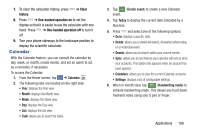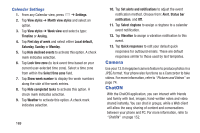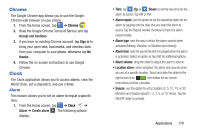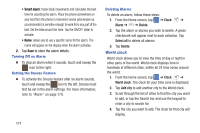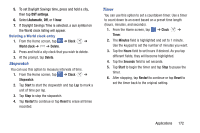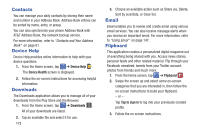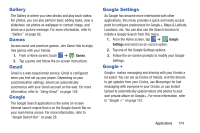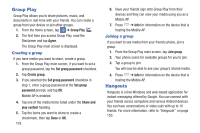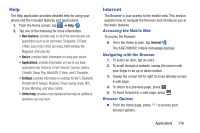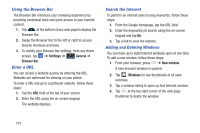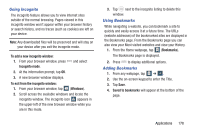Samsung SM-N900A User Manual At&t Wireless Sm-n900a Galaxy Note 3 Jb Engli - Page 180
Contacts, Device Help, Downloads, Email, Flipboard, Tap to sign
 |
View all Samsung SM-N900A manuals
Add to My Manuals
Save this manual to your list of manuals |
Page 180 highlights
Contacts You can manage your daily contacts by storing their name and number in your Address Book. Address Book entries can be sorted by name, entry, or group. You can also synchronize your phone Address Book with AT&T Address Book, the network backup service. For more information, refer to "Contacts and Your Address Book" on page 61. Device Help Device Help provides online information to help with your device questions. 1. From the Home screen, tap ➔ Device Help . The Device Health screen is displayed. 2. Follow the on-screen instructions for accessing helpful information. Downloads The Downloads application allows you to manage all of your downloads from the Play Store and the Browser. 1. From the Home screen, tap ➔ Downloads . All of your downloads are listed. 2. Tap an available file and select it for use. 173 3. Choose an available action such as Share via, Delete, Sort by size/date, or Clear list. Email Email enables you to review and create email using various email services. You can also receive message alerts when you receive an important email. For more information, refer to "Using Email" on page 147. Flipboard This application creates a personalized digital magazine out of everything being shared with you. Access news stories, personal feeds and other related material. Flip through your Facebook newsfeed, tweets from your Twitter account, photos from friends and much more. 1. From the Home screen, tap ➔ Flipboard . 2. Swipe the screen up and select some on-screen categories that you are interested in, then follow the on-screen instructions to build your flipboard. - or - Tap Tap to sign in to log into your previously created profile. 3. Follow the on-screen instructions.