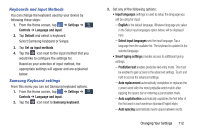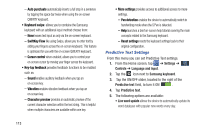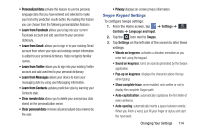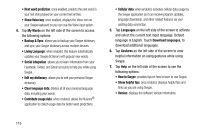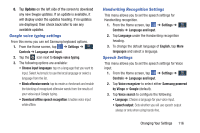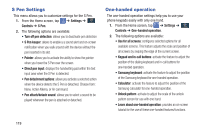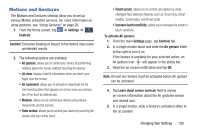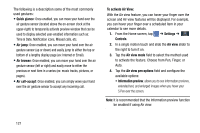Samsung SM-N900A User Manual At&t Wireless Sm-n900a Galaxy Note 3 Jb Engli - Page 124
Voice control, Pointer speed
 |
View all Samsung SM-N900A manuals
Add to My Manuals
Save this manual to your list of manuals |
Page 124 highlights
• Block offensive words: Enable or disable blocking of recognized offensive words from the results of your voice-input Google searches. • Hotword detection: Enable to being able to launch voice search by saying the word "Google". • Download offline speech recognition: Enables voice input while offline. • Bluetooth headset: allows you to record audio through a Bluetooth headset if available. 4. Tap Text-to-speech options and select Samsung text-to speech engine. 5. Tap next to the preferred TTS engine configure the following settings: • Language: allows you to set the language for spoken text. • Settings for Samsung text-to-speech engine allows you to view Open Source Licenses. • Install voice data: allows you to install voice data for speech synthesis. 6. Scroll down to the General section to access the following options: • Speech rate: Set the speed at which the text is spoken. 117 • Listen to an example: Play a sample of speech synthesis (available if voice data is installed). Pointer speed This option sets your Pointer speed for your mouse or trackpad when you are using a keyboard dock accessory. 1. From the Home screen, tap ➔ Settings ➔ Controls Controls ➔ Language and input. 2. Tap Pointer speed then drag the slider to the right to go faster or to the left to go slower. 3. Tap OK to save your setting. Voice control The Voice control settings allow you to set up voice commands to control your device. 1. From the Home screen, tap Controls ➔ Voice control. ➔ Settings ➔ Controls 2. Tap the ON/OFF icon to activate Voice control. at the top of your screen 3. The following options are available. Tap an option to create a checkmark and activate the feature. • Incoming calls: allows you to answer or reject calls using the commands Answer and Reject.