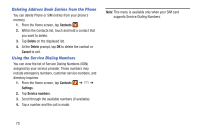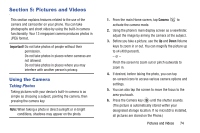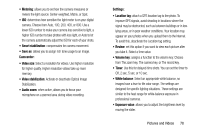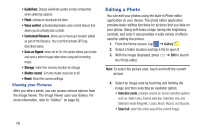Samsung SM-N900A User Manual At&t Wireless Sm-n900a Galaxy Note 3 Jb Engli - Page 84
Quick Settings, Camera and Camcorder Settings, Surround shot, Sports
 |
View all Samsung SM-N900A manuals
Add to My Manuals
Save this manual to your list of manuals |
Page 84 highlights
- Surround shot: Use this to take a 360-degree pictures that are then used to create a spherical panorama. - Sports: Use this to take fast action photos. Quick Settings Tap at the top of the display to quickly change Camera settings. Not all of the following options are available in both still camera and video camera modes. The available options vary by mode. Configure Camera settings. Activate or deactivate the flash. Activate/deactivate night detection. Activate or deactivate the voice control to take photos. Select a resolution for videos. Activate or deactivate the sharing options. Hide Quick settings. 77 Camera and Camcorder Settings This section describes the different settings that you can configure on your camera. Not all of the following options are available in both still camera and video camera modes. The available options vary by mode. 1. From the viewfinder, tap (Quick Settings) ➔ (Camera Settings). 2. The follow settings are located under the Camera, Camcorder, and General tabs. The settings that are displayed will depend on what camera mode you are in. Camera: • Photo size: Select a resolution for photos. Use higher resolution for higher quality. Higher resolution photos take up more memory. • Burst shot: allows several photographs to be captured in quick succession by touching and holding the Camera button. • Tap to take pics: allows you to tap the screen to also take a new picture (vs using the Camera button). • Face detection: allows you to adjust the camera focus based on face detection technology.