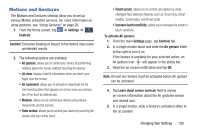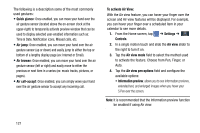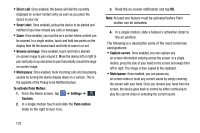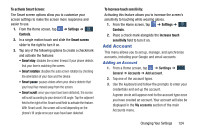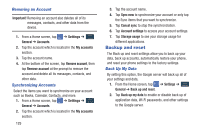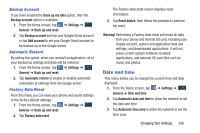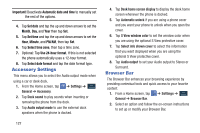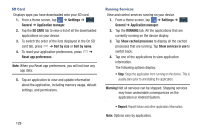Samsung SM-N900A User Manual At&t Wireless Sm-n900a Galaxy Note 3 Jb Engli - Page 132
Backup and reset, Removing an Account, Synchronizing Accounts, Back Up My Data
 |
View all Samsung SM-N900A manuals
Add to My Manuals
Save this manual to your list of manuals |
Page 132 highlights
Removing an Account Important! Removing an account also deletes all of its messages, contacts, and other data from the device. 1. From a Home screen, tap General ➔ Accounts. ➔ Settings ➔ General 2. Tap the account which is located in the My accounts section. 3. Tap the account name. 4. At the bottom of the screen, tap Remove account, then tap Remove account at the prompt to remove the account and delete all its messages, contacts, and other data. Synchronizing Accounts Select the items you want to synchronize on your account such as Books, Calendar, Contacts, and more. 1. From a Home screen, tap General ➔ Accounts. ➔ Settings ➔ General 2. Tap the account which is located in the My accounts section. 125 3. Tap the account name. 4. Tap Sync now to synchronize your account or only tap the Sync items that you want to synchronize. 5. Tap Cancel sync to stop the synchronization. 6. Tap Account settings to access your account settings. 7. Tap Storage usage to see your storage usage for different applications. Backup and reset The Back up and reset settings allow you to back up your data, back up accounts, automatically restore your phone, and reset your phone settings to the factory settings. Back Up My Data By setting this option, the Google server will back up all of your settings and data. 1. From the Home screen, tap ➔ Settings ➔ General General ➔ Back up and reset. 2. Tap Back up my data to enable or disable back up of application data, WI-Fi passwords, and other settings to the Google server.