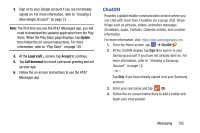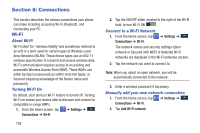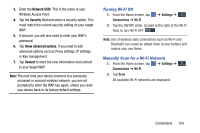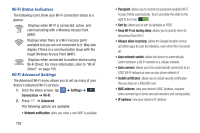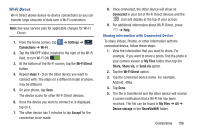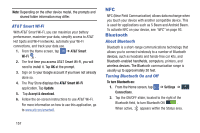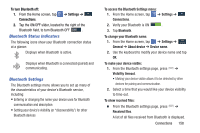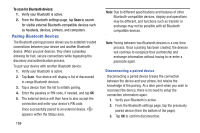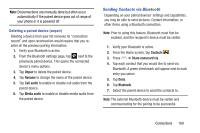Samsung SM-N900A User Manual At&t Wireless Sm-n900a Galaxy Note 3 Jb Engli - Page 164
NFC, Bluetooth, Turning Bluetooth On and Off
 |
View all Samsung SM-N900A manuals
Add to My Manuals
Save this manual to your list of manuals |
Page 164 highlights
Note: Depending on the other device model, the prompts and shared folder information may differ. AT&T Smart Wi-Fi With AT&T Smart Wi-Fi, you can maximize your battery performance, maximize your data, simplify access to AT&T Hot Spots and Wi-Fi networks, automate your Wi-Fi connections, and track your data use. 1. From the Home screen, tap ➔ AT&T Smart Wi-Fi . 2. The first time you access AT&T Smart Wi-Fi, you will need to install it. Tap OK at the prompt. 3. Sign on to your Google account if you have not already done so. 4. The Play Store displays the AT&T Smart Wi-Fi application. Tap Update. 5. Tap Accept & download. 6. Follow the on-screen instructions to use AT&T Wi-Fi. For more information on how to use this application, go to www.att.com/smartwifi. NFC NFC (Near Field Communication) allows data exchange when you touch your device with another compatible device. This is used for applications such as S Beam and Android Beam. To activate NFC on your device, see "NFC" on page 93. Bluetooth About Bluetooth Bluetooth is a short-range communications technology that allows you to connect wirelessly to a number of Bluetooth devices, such as headsets and hands-free car kits, and Bluetooth-enabled handhelds, computers, printers, and wireless devices. The Bluetooth communication range is usually up to approximately 30 feet. Turning Bluetooth On and Off To turn Bluetooth on: 1. From the Home screen, tap Connections. ➔ Settings ➔ Connections 2. Tap the ON/OFF slider, located to the right of the Bluetooth field, to turn Bluetooth ON . When active, appears within the Status area. 157