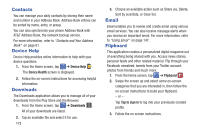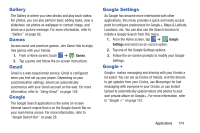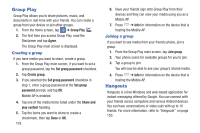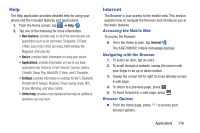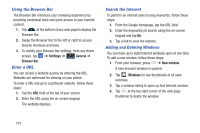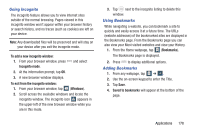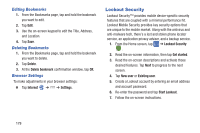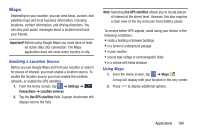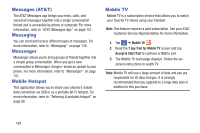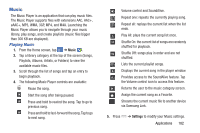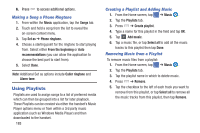Samsung SM-N900A User Manual At&t Wireless Sm-n900a Galaxy Note 3 Jb Engli - Page 185
Going Incognito, Using Bookmarks, To add a new incognito window, Incognito mode
 |
View all Samsung SM-N900A manuals
Add to My Manuals
Save this manual to your list of manuals |
Page 185 highlights
Going Incognito The incognito feature allows you to view Internet sites outside of the normal browsing. Pages viewed in this incognito window won't appear within your browser history or search history, and no traces (such as cookies) are left on your device. Note: Any downloaded files will be preserved and will stay on your device after you exit the incognito mode. To add a new incognito window: 1. From your browser window, press Incognito mode. and select 2. At the information prompt, tap OK. 3. A new browser window displays. To exit from the incognito window: 1. From your browser window, tap 22 (Windows). 2. Scroll across the available windows and locate the incognito window. The incognito icon appears in the upper-left of the new browser window while you are in this mode. 3. Tap next to the incognito listing to delete this window. Using Bookmarks While navigating a website, you can bookmark a site to quickly and easily access it at a future time. The URLs (website addresses) of the bookmarked sites are displayed in the Bookmarks page. From the Bookmarks page you can also view your Most visited websites and view your History. 1. From the Home webpage, tap (Bookmarks). The Bookmarks page is displayed. 2. Press to display additional options. Adding Bookmarks 1. From any webpage, tap ➔ . 2. Use the on-screen keypad to enter the Title. 3. Tap Save. 4. Saved to bookmarks will appear at the bottom of the page. Applications 178