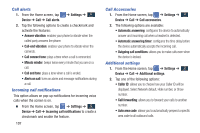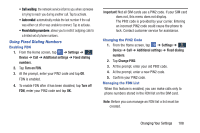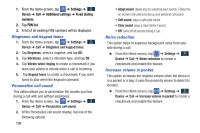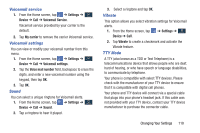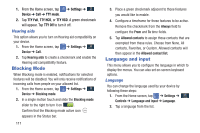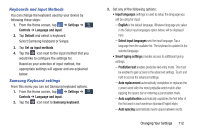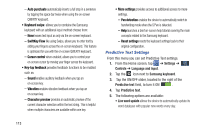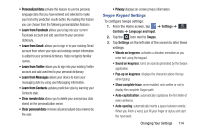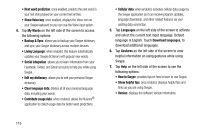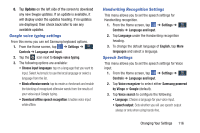Samsung SM-N900A User Manual At&t Wireless Sm-n900a Galaxy Note 3 Jb Engli - Page 118
Blocking Mode, Language and input, Settings, Device, TTY mode, TTY Full, TTY HCO, TTY Off
 |
View all Samsung SM-N900A manuals
Add to My Manuals
Save this manual to your list of manuals |
Page 118 highlights
1. From the Home screen, tap Device ➔ Call ➔ TTY mode. ➔ Settings ➔ Device 2. Tap TTY Full, TTY HCO, or TTY VCO. A green checkmark will appear. Tap TTY Off to turn it off. Hearing aids This option allows you to turn on Hearing aid compatibility on your device. 1. From the Home screen, tap Device ➔ Call. ➔ Settings ➔ DDeevvicicee 2. Tap Hearing aids to create a checkmark and enable the Hearing aid compatibility feature. Blocking Mode When Blocking mode is enabled, notifications for selected features will be disabled. You will only receive notifications of incoming calls from people on your allowed list. 1. From the Home screen, tap Device ➔ Blocking mode. ➔ Settings ➔ Device 2. In a single motion touch and slide the Blocking mode slider to the right to turn it on . Confirm that the Blocking mode active icon appears in the Status bar. 111 3. Place a green checkmark adjacent to those features you would like to enable. 4. Configure a timeframe for these features to be active. Remove the checkmark from the Always field to configure the From and To time fields. 5. Tap Allowed contacts to assign those contacts that are exempted from these rules. Choose from None, All contacts, Favorites, or Custom. Allowed contacts will then appear in the Allowed contact list. Language and input This menu allows you to configure the language in which to display the menus. You can also set on-screen keyboard options. Language You can change the language used by your device by following these steps: 1. From the Home screen, tap ➔ Settings ➔ Controls Controls ➔ Language and input ➔ Language. 2. Tap a language from the list.