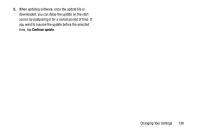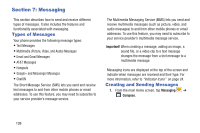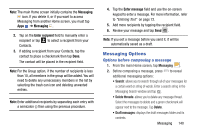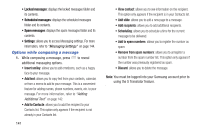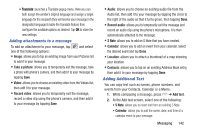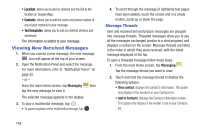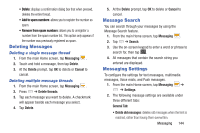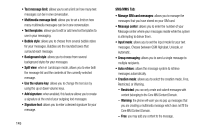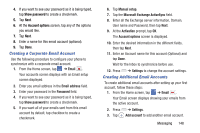Samsung SM-N900A User Manual At&t Wireless Sm-n900a Galaxy Note 3 Jb Engli - Page 150
Viewing New Received Messages, Message Threads
 |
View all Samsung SM-N900A manuals
Add to My Manuals
Save this manual to your list of manuals |
Page 150 highlights
• Location: allows you to add an address and the link to the location on Google Maps. • Contacts: allows you to add the name and phone number of any of your contacts to your message. • Text templates: allows you to add pre-defined phrases and sentences. The information is added to your message. Viewing New Received Messages 1. When you receive a new message, the new message icon will appear at the top of your screen. 2. Open the Notification Panel and select the message. For more information, refer to "Notification Panel" on page 42. - or - From the main Home screen, tap Messaging then tap the new message to view it. The selected message appears in the display. 3. To play a multimedia message, tap . • To pause playback of the multimedia message, tap . 4. To scroll through the message (if additional text pages have been added), touch the screen and in a single motion, scroll up or down the page. Message Threads Sent and received text and picture messages are grouped into message threads. Threaded messages allow you to see all the messages exchanged (similar to a chat program) and displays a contact on the screen. Message threads are listed in the order in which they were received, with the latest message displayed at the top. To open a threaded message follow these steps: 1. From the main Home screen, tap Messaging . Tap the message thread you want to view. 2. Touch and hold the message thread to display the following options: • View contact: displays the contact's information. This option only displays if the sender is in your Contacts list. • Add to Contacts: displays the Contacts information screen. This option only displays if the sender is not in your Contacts list. 143