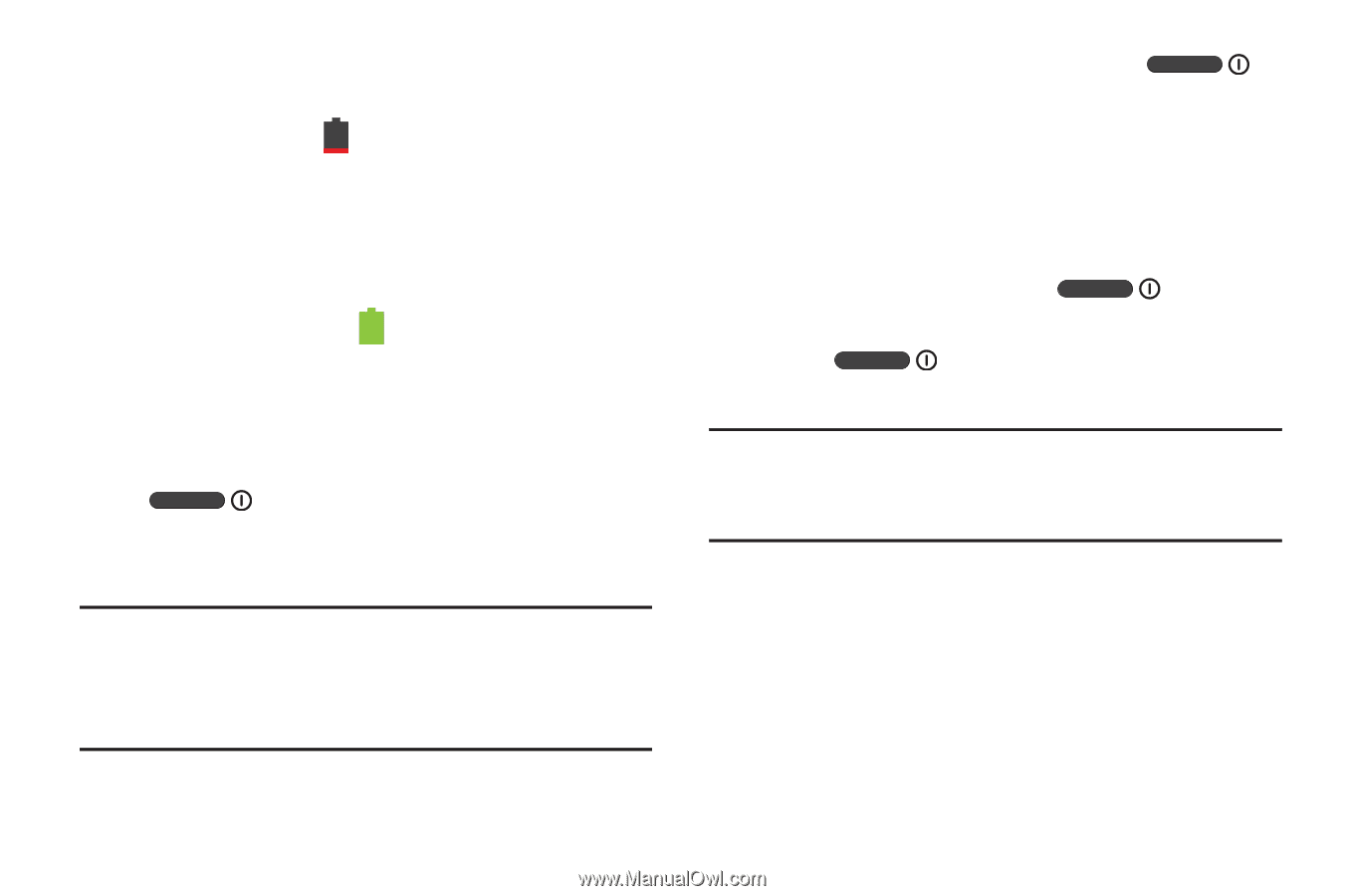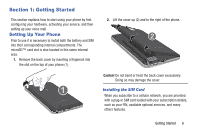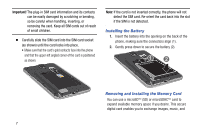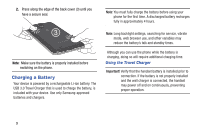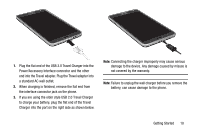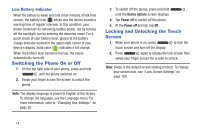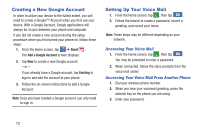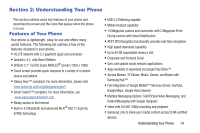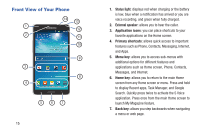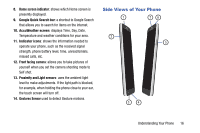Samsung SM-N900A User Manual At&t Wireless Sm-n900a Galaxy Note 3 Jb Engli - Page 18
Switching the Phone On or Off, Locking and Unlocking the Touch Screen, Low Battery Indicator - phone unlocked
 |
View all Samsung SM-N900A manuals
Add to My Manuals
Save this manual to your list of manuals |
Page 18 highlights
Low Battery Indicator When the battery is weak and only a few minutes of talk time remain, the battery icon ( ) blinks and the device sounds a warning tone at regular intervals. In this condition, your phone conserves its remaining battery power, not by turning off the backlight, but by entering the dimming mode. For a quick check of your battery level, glance at the battery charge indicator located in the upper-right corner of your device's display. Solid color ( ) indicates a full charge. When the battery level becomes too low, the phone automatically turns off. Switching the Phone On or Off 1. On the top right side of your phone, press and hold until the phone switches on. 2. Swipe your finger across the screen to unlock the phone. Note: The display language is preset to English at the factory. To change the language, use the Language menu. For more information, refer to "Changing Your Settings" on page 85. 3. To switch off the phone, press and hold , until the Device options screen displays. 4. Tap Power off to switch off the phone. 5. At the Power off prompt, tap OK. Locking and Unlocking the Touch Screen 1. When your phone is on, press to lock the touch screen and turn off the display. 2. Press again to display the lock screen then swipe your finger across the screen to unlock. Note: Swipe is the default screen locking method. To change your screen lock, see "Lock Screen Settings" on page 100. 11