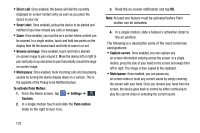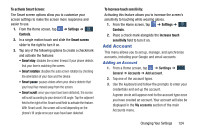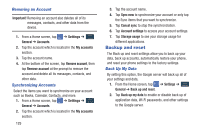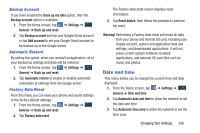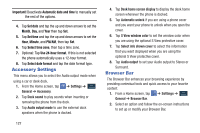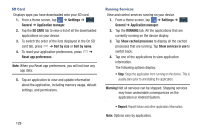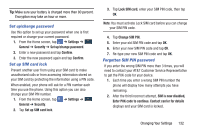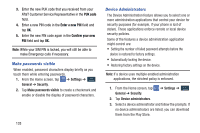Samsung SM-N900A User Manual At&t Wireless Sm-n900a Galaxy Note 3 Jb Engli - Page 135
Application Manager, Warning, Settings, General, DOWNLOADED, SD CARD, RUNNING, Sort by size, Sort
 |
View all Samsung SM-N900A manuals
Add to My Manuals
Save this manual to your list of manuals |
Page 135 highlights
Application Manager You can download and install applications from Play Store or create applications using the Android SDK and install them on your device. Use Application manager settings to manage applications. Warning! Because this device can be configured with system software not provided by or supported by Google or any other company, end-users operate these devices at their own risk. Memory Usage See how memory is being used by Downloaded or Running applications. 1. From a Home screen, tap ➔ Settings ➔ General General ➔ Application manager. 2. Tap DOWNLOADED, SD CARD, RUNNING, or ALL to display memory usage for that category of applications. The graph at the bottom of the Downloaded tab shows used and free device memory. The graph at the bottom of the Running tab shows used and free RAM. Downloaded Displays apps you have downloaded onto your device. 1. From a Home screen, tap ➔ Settings ➔ General General ➔ Application manager. 2. Tap the DOWNLOADED tab to view a list of all the downloaded applications on your device. 3. To switch the order of the lists displayed in the Downloaded tabs, press ➔ Sort by size or Sort by name. 4. To reset your application preferences, press ➔ Reset app preferences. Note: This will reset the preferences for disabled apps, disabled app notifications, default applications for actions, and background data restrictions for apps. You will not lose any app data. 5. Tap an application to view and update information about the application, including memory usage, default settings, and permissions. Changing Your Settings 128