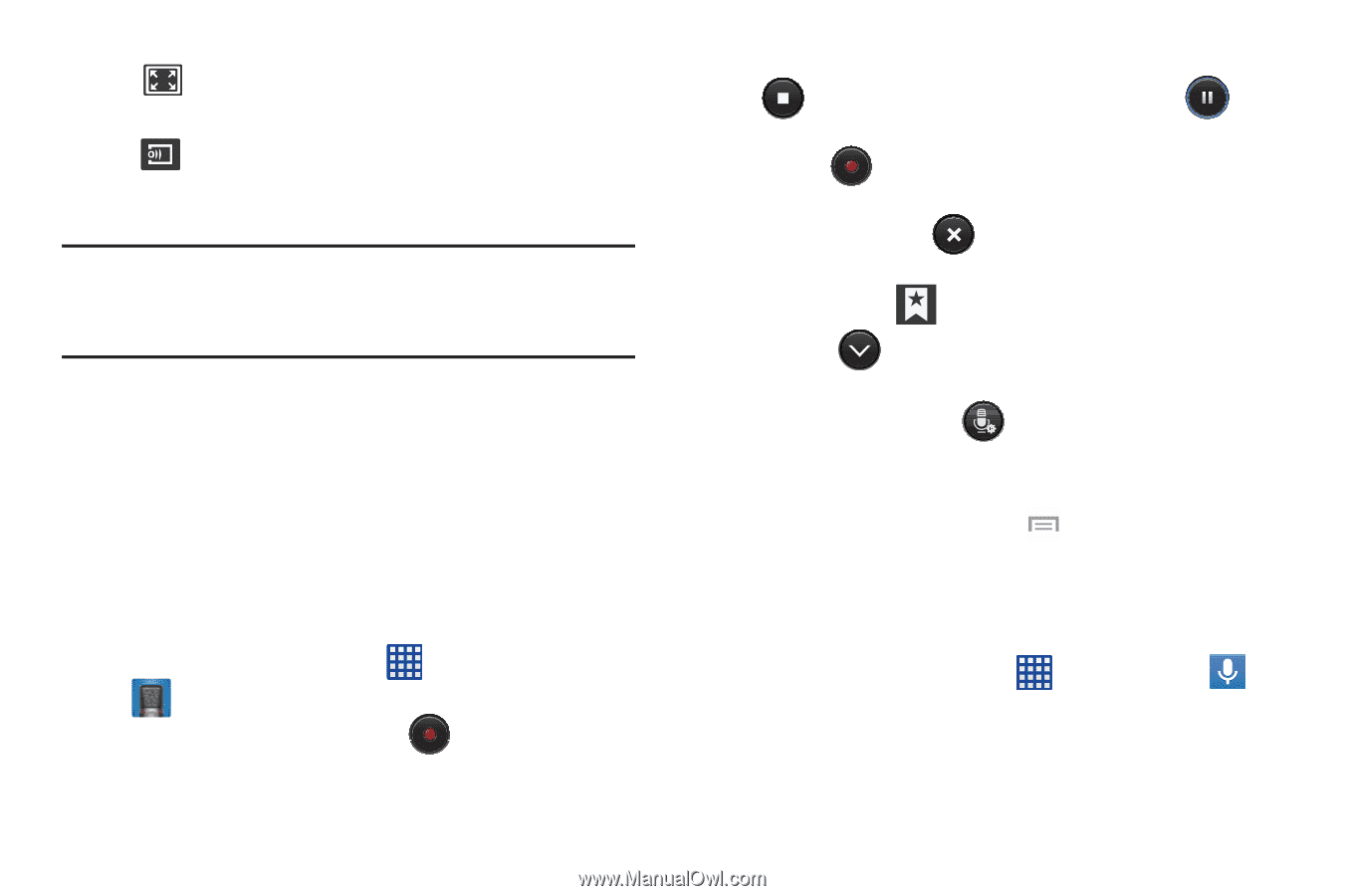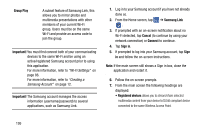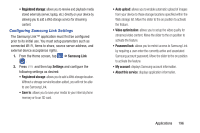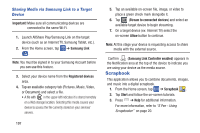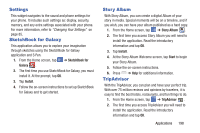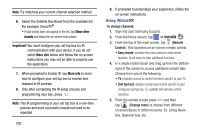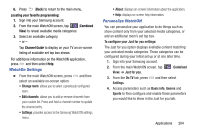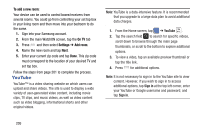Samsung SM-N900A User Manual At&t Wireless Sm-n900a Galaxy Note 3 Jb Engli - Page 207
Voice Recorder, Voice Search, Record, Pause, Cancel, Bookmark, Recording quality
 |
View all Samsung SM-N900A manuals
Add to My Manuals
Save this manual to your list of manuals |
Page 207 highlights
Full-screen view. The entire screen is used, which may cause some minor distortion. Allows you to select another device to stream the video to using Samsung Link. Note: The screen view icons are a three-way toggle. The icon that is displayed, is the mode that will appear after the icon is tapped. For more information on downloading videos for your phone, see "Samsung Hub" on page 191. Voice Recorder The Voice Recorder allows you to record an audio file up to one minute long and then immediately share it using AllShare Play, Messaging, Gmail, or via Bluetooth. Recording time will vary based on the available memory within the phone. 1. From the Home screen, tap ➔ Voice Recorder . 2. To start recording, tap Record microphone. and speak into the 3. During the recording process you can either tap Stop to stop and save the recording or Pause to temporarily halt the recording. After pausing, tap Record to resume recording. Once the audio recording has stopped, the message is automatically saved. Tap Cancel to cancel the recording without saving. 4. Tap Bookmark to bookmark the current recording. 5. Tap List to display a list of all your voice recordings. Tap a voice recording to play it. 6. Tap Recording quality to adjust the recording quality. Choose from: Normal, Interview, Conversation, or Voice memo. 7. For additional options, press . Voice Search The Google Voice Search application allows you to search the web using only your voice. 1. From the Home screen, tap ➔ Voice Search . 2. When the Google Voice Search screen displays, speak the word or words that you would like to search for on the internet. Applications 200