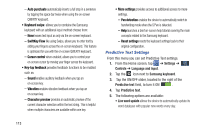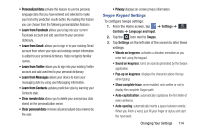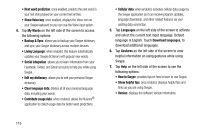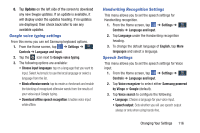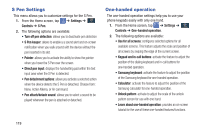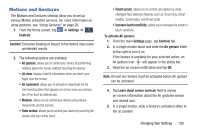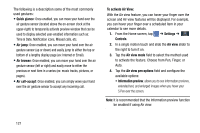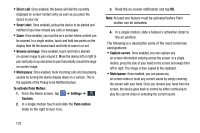Samsung SM-N900A User Manual At&t Wireless Sm-n900a Galaxy Note 3 Jb Engli - Page 125
Hands-free Mode, Snooze, Capture, Shoot, Smile, Cheese, Previous, Pause, Volume up, Volume down
 |
View all Samsung SM-N900A manuals
Add to My Manuals
Save this manual to your list of manuals |
Page 125 highlights
• Alarm: allows you to stop or snooze an alarm by using the commands Stop and Snooze. • Camera: allows you to take pictures using the voice commands Capture, Shoot, Smile, or Cheese. • Music: allows you to control your Music app using the voice commands Next, Previous, Play, Pause, Volume up, and Volume down. Note: If you set the alert type for calls or alarms to vibration, voice control will not be available. Hands-free Mode When Hands-free mode is enabled, incoming calls and notifications will be read out automatically. 1. From the Home screen, tap ➔ Settings ➔ Controls Controls ➔ Hands-free mode. 2. Tap the OFF / ON icon next to Driving mode to the right to turn it on . Confirm that the Driving mode active icon appears in the Status bar. All incoming calls and notifications will be read out automatically. 3. The following options are available: • Incoming call: read out callers' information when receiving incoming calls. • Air call-accept: wave your hand over the screen to accept incoming calls. • Message: read out senders' information when receiving incoming calls. • Alarm: read out alarm information when alarms sound. • Schedule: read out scheduled alarm information when alarms sound. 4. You can disable Driving mode by saying "Driving mode off" while in S voice, or by accessing the Settings menu and sliding the Hands-free mode slider to the off position or by using the Notification panel. Changing Your Settings 118