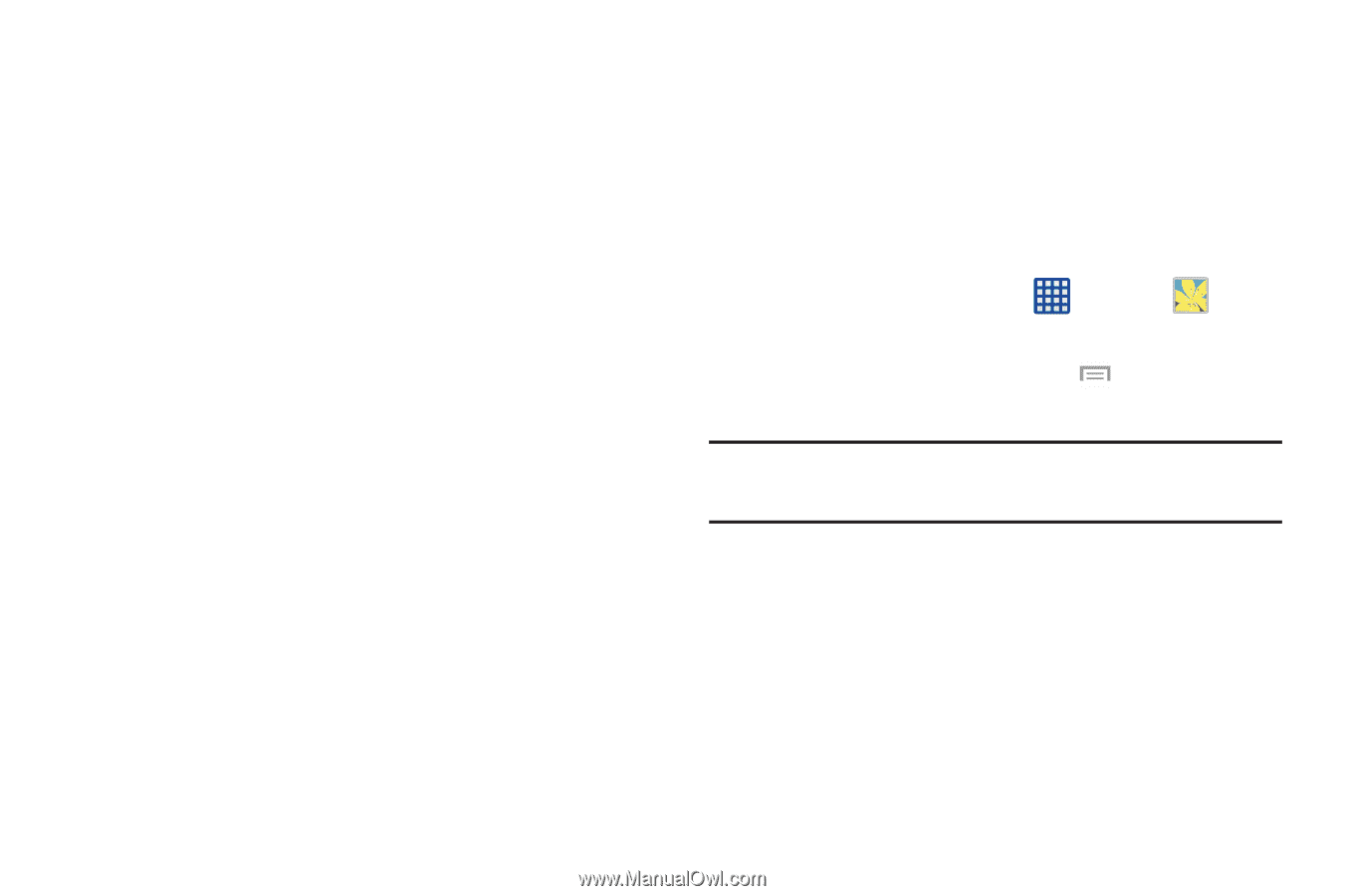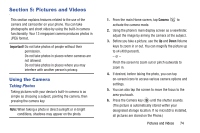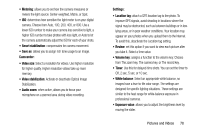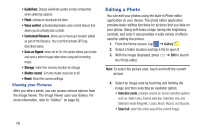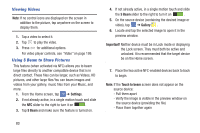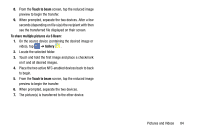Samsung SM-N900A User Manual At&t Wireless Sm-n900a Galaxy Note 3 Jb Engli - Page 86
Editing a Photo, Viewing your Pictures
 |
View all Samsung SM-N900A manuals
Add to My Manuals
Save this manual to your list of manuals |
Page 86 highlights
• Guidelines: Display viewfinder guides to help composition when selecting subjects. • Flash: activate or deactivate the flash. • Voice control: activates/deactivates voice control feature that allows you to verbally take a photo. • Contextual filename: allows you to have your location added as part of the filename. You must first activate GPS tag described above. • Save as flipped: when set to On, this option allows you to take and save a mirror-image video when using self-recording mode. • Storage: Select the memory location for storage. • Shutter sound: Turn the shutter sound on or off. • Reset: Reset the camera settings. Viewing your Pictures After you take a photo, you can access various options from the Image Viewer. The Image Viewer uses your Gallery. For more information, refer to "Gallery" on page 82. Editing a Photo You can edit your photos using the built-in Photo editor application on your device. The photo editor application provides basic editing functions for pictures that you take on your phone. Along with basic image tuning like brightness, contrast, and color it also provides a wide variety of effects used for editing the picture. 1. From the Home screen, tap ➔ Gallery . 2. Select a folder location and tap a file to open it. 3. With the image displayed, press the Photo editor. ➔ Edit to launch Note: To select the picture area, touch and hold the current picture. 4. Select an image area by touching and holding the image and then selecting an available option: • Selection mode: provides several on-screen selection options such as: Select area, Inverse selection, Selection size, and Selection mode (Magnetic, Lasso, Brush, Round, and Square). • Select all: select the entire area of the current image. 79