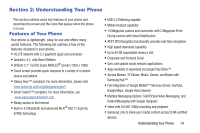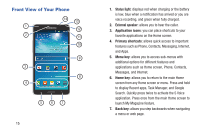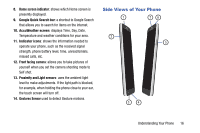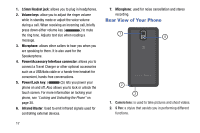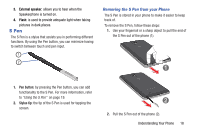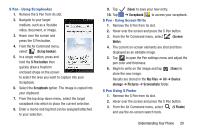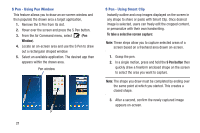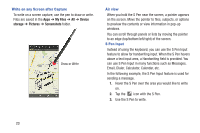Samsung SM-N900A User Manual At&t Wireless Sm-n900a Galaxy Note 3 Jb Engli - Page 26
Using the S Pen, Select content
 |
View all Samsung SM-N900A manuals
Add to My Manuals
Save this manual to your list of manuals |
Page 26 highlights
Using the S Pen There are several different functions you can perform by using the S Pen. Air Command Toolbar Once removed from its slot, S Pen shows an on-screen Air Command button toolbar that allows you to quickly activate frequently used applications or actions. Scrap booker Screen Write Action Memo S Finder Pen Window 3. Use the on-screen pop up page to enter in text and numbers. 4. Select (Select content), circle the action memo content, and from the application toolbar, select an available application (such as Contacts). 5. The new content is then copied into your selected application. Action Memo Toolbar S Pen - Using Action Memo 1. Remove the S Pen from its slot. - or - Hover over the screen and press the S Pe n button. 2. From the Air Command menu, select Memo). (Action 19 Application Toolbar