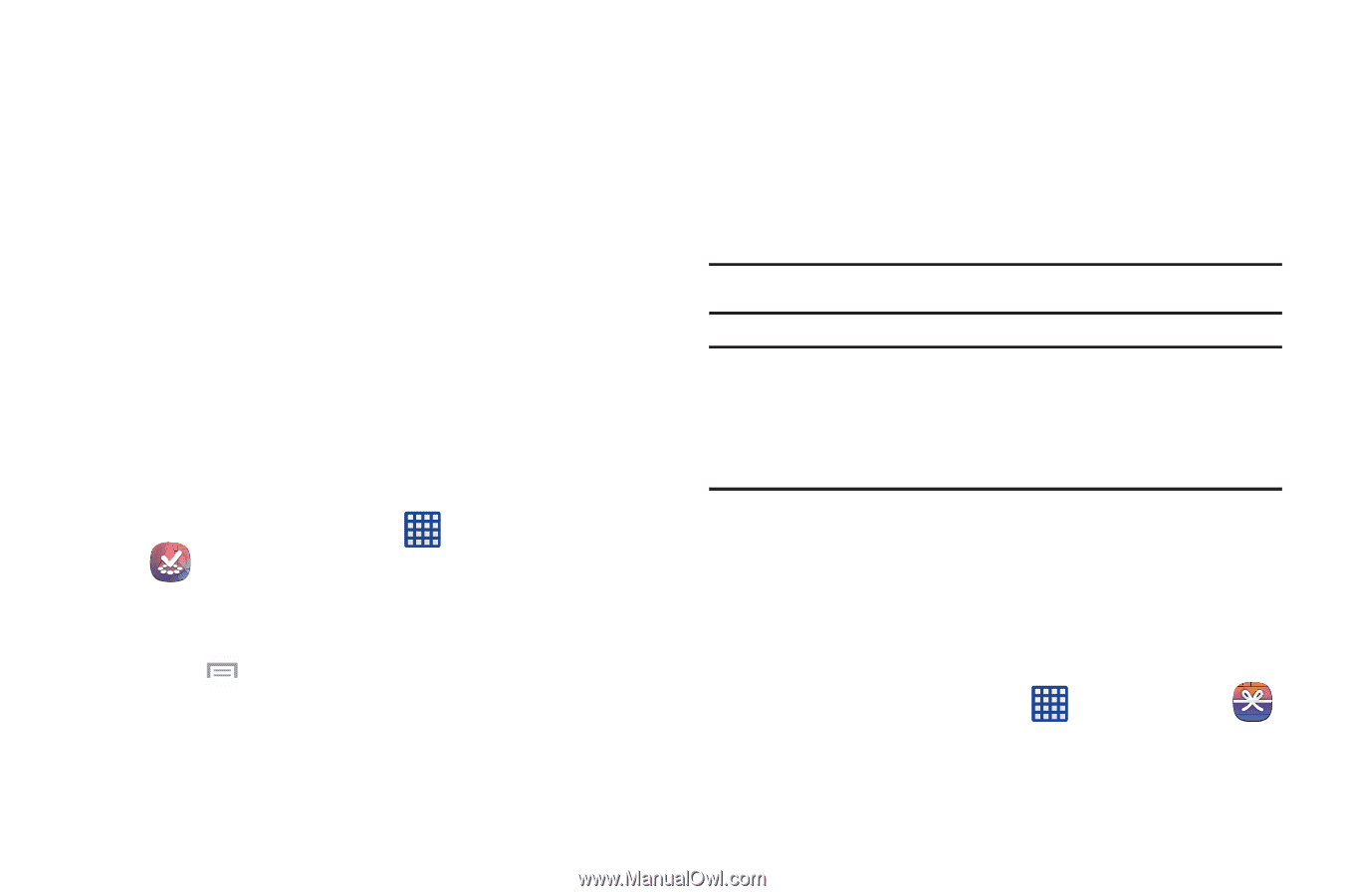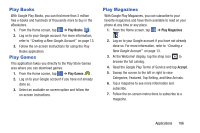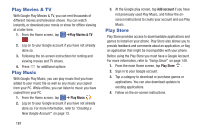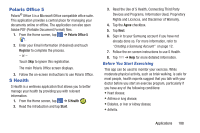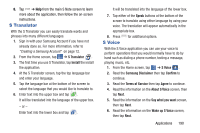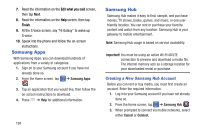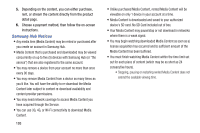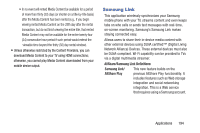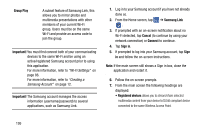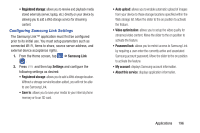Samsung SM-N900A User Manual At&t Wireless Sm-n900a Galaxy Note 3 Jb Engli - Page 198
Samsung Apps, Samsung Hub, Creating a New Samsung Hub Account - galaxy note 3
 |
View all Samsung SM-N900A manuals
Add to My Manuals
Save this manual to your list of manuals |
Page 198 highlights
7. Read the information on the Edit what you said screen, then tap Next. 8. Read the information on the Help screen, then tap Finish. 9. At the S Voice screen, say "Hi Galaxy" to wake up S voice. 10. Speak into the phone and follow the on-screen instructions. Samsung Apps With Samsung Apps, you can download hundreds of applications from a variety of categories. 1. Sign on to your Samsung account if you have not already done so. 2. From the Home screen, tap ➔ Samsung Apps . 3. Tap an application that you would like, then follow the on-screen instructions to download. 4. Press ➔ Help for additional information. 191 Samsung Hub Samsung Hub makes it easy to find, sample, and purchase movies, TV shows, books, games, and music, in one userfriendly location. You can rent or purchase your favorite content and watch from any location. Samsung Hub is your gateway to mobile entertainment. Note: Samsung Hub usage is based on service availability. Important! You must be using an active Wi-Fi/4G/LTE connection to preview and download a media file. The internal memory acts as a storage location for your downloaded rental or purchase. Creating a New Samsung Hub Account Before you can rent or buy media, you must first create an account. Enter the required information. 1. Log in to your Samsung account if you have not already done so. 2. From the Home screen, tap ➔ Samsung Hub . 3. When prompted to connect via mobile networks, select either Cancel or Connect.