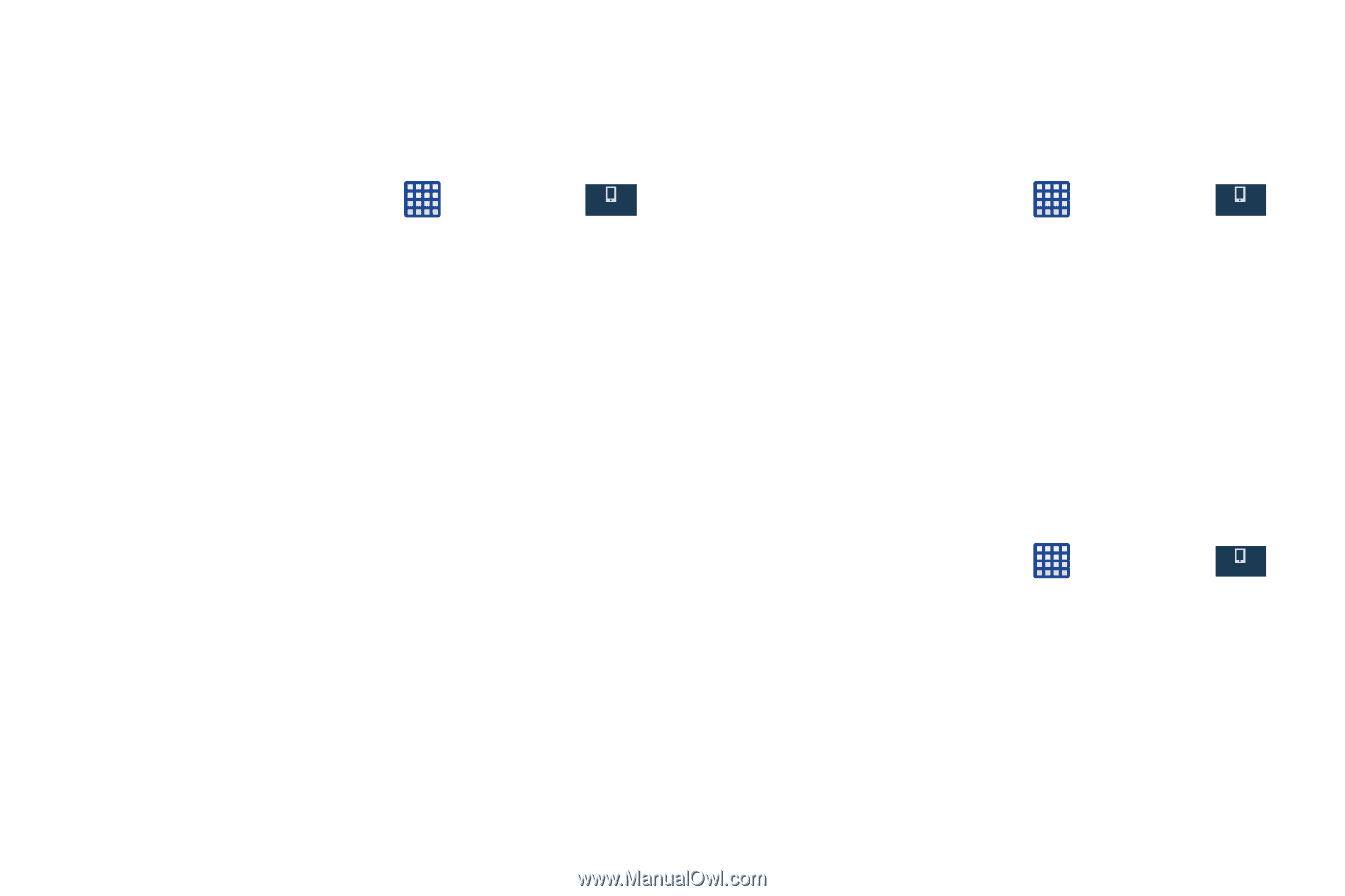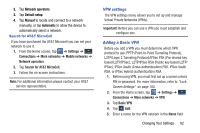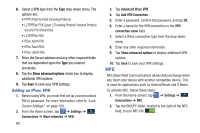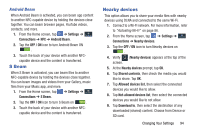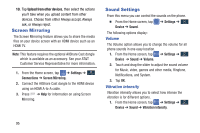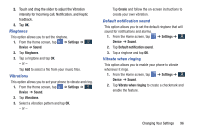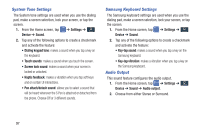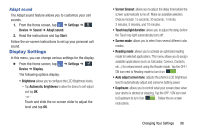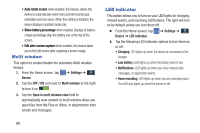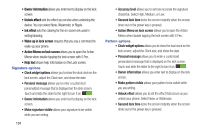Samsung SM-N900A User Manual At&t Wireless Sm-n900a Galaxy Note 3 Jb Engli - Page 104
System Tone Settings, Samsung Keyboard Settings, Audio Output, Settings, Device, Sound
 |
View all Samsung SM-N900A manuals
Add to My Manuals
Save this manual to your list of manuals |
Page 104 highlights
System Tone Settings The System tone settings are used when you use the dialing pad, make a screen selection, lock your screen, or tap the screen. 1. From the Home screen, tap Device ➔ Sound. ➔ Settings ➔ Device 2. Tap any of the following options to create a checkmark and activate the feature: • Dialing keypad tone: makes a sound when you tap a key on the keyboard. • Touch sounds: makes a sound when you touch the screen. • Screen lock sound: makes a sound when your screen is locked or unlocked. • Haptic feedback: makes a vibration when you tap soft keys and on certain UI interactions. • Pen attach/detach sound: allows you to select a sound that will be heard whenever the S Pen is attached or detached from the phone. Choose Off or 3 different sounds. Samsung Keyboard Settings The Samsung keyboard settings are used when you use the dialing pad, make a screen selection, lock your screen, or tap the screen. 1. From the Home screen, tap Device ➔ Sound. ➔ Settings ➔ Device 2. Tap any of the following options to create a checkmark and activate the feature: • Key-tap sound: makes a sound when you tap a key on the Samsung keyboard. • Key-tap vibration: makes a vibration when you tap a key on the Samsung keyboard. Audio Output This sound feature configures the audio output. 1. From the Home screen, tap ➔ Settings ➔ Device Device ➔ Sound ➔ Audio output. 2. Choose from either Stereo or Surround. 97