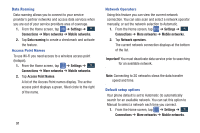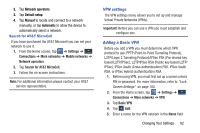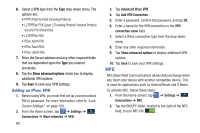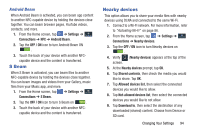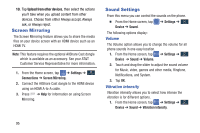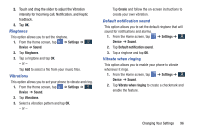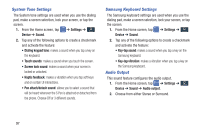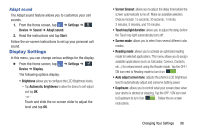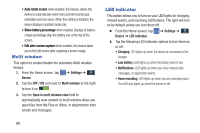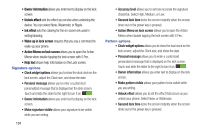Samsung SM-N900A User Manual At&t Wireless Sm-n900a Galaxy Note 3 Jb Engli - Page 103
Ringtones, Vibrations, Default notification sound, Vibrate when ringing, Settings, Device, Sound
 |
View all Samsung SM-N900A manuals
Add to My Manuals
Save this manual to your list of manuals |
Page 103 highlights
2. Touch and drag the slider to adjust the Vibration intensity for Incoming call, Notification, and Haptic feedback. 3. Tap OK. Ringtones This option allows you to set the ringtone. 1. From the Home screen, tap Device ➔ Sound. ➔ Settings ➔ DDeevviiccee 2. Tap Ringtones. 3. Tap a ringtone and tap OK. - or - Tap Add to select a file from your music files. Vibrations This option allows you to set your phone to vibrate and ring. 1. From the Home screen, tap Device ➔ Sound. ➔ Settings ➔ Device 2. Tap Vibrations. 3. Select a vibration pattern and tap OK. - or - Tap Create and follow the on-screen instructions to create your own vibration. Default notification sound This option allows you to set the default ringtone that will sound for notifications and alarms. 1. From the Home screen, tap Device ➔ Sound. ➔ Settings ➔ Device 2. Tap Default notification sound. 3. Tap a ringtone and tap OK. Vibrate when ringing This option allows you to enable your phone to vibrate whenever it rings. 1. From the Home screen, tap Device ➔ Sound. ➔ Settings ➔ Device 2. Tap Vibrate when ringing to create a checkmark and enable the feature. Changing Your Settings 96