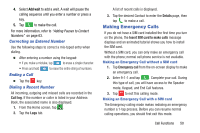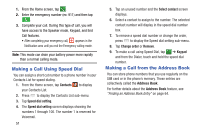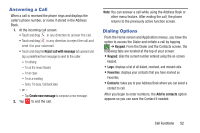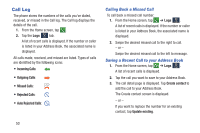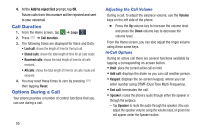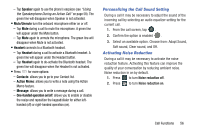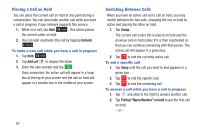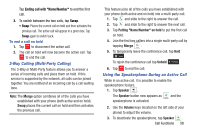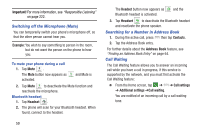Samsung SM-N900A User Manual At&t Wireless Sm-n900a Galaxy Note 3 Jb Engli - Page 61
Sending a Message to a Recent Call, Deleting a Call from the Call Log
 |
View all Samsung SM-N900A manuals
Add to My Manuals
Save this manual to your list of manuals |
Page 61 highlights
Call the number Add as new contact Update an existing contact Send a message 4. Enter information into the various fields using the keypad. 5. Tap Save to save when you are finished. For further details about the Address Book feature, see "Adding a New Contact" on page 62. Sending a Message to a Recent Call 1. From the Home screen, tap ➔ Logs . A list of recent calls is displayed. 2. Swipe the entry you want to message to the left. 3. At the Message screen, tap the empty text field and use the on-screen keypad to type in a message. 4. When you are done with your message, tap to send. For more information, refer to "Creating and Sending Messages" on page 139. Deleting a Call from the Call Log 1. From the Home screen, tap ➔ Logs. A list of recent calls is displayed. 2. Touch and hold the call you want to delete from the Call log. 3. Tap Delete. 4. At the Delete log prompt, tap Delete. The call is deleted from the Call log. Adding a Call to the Reject List 1. From the Home screen, tap ➔ Logs . A list of recent calls is displayed. 2. Touch and hold the call you want to add to the Reject List. 3. Tap Add to reject list. Call Functions 54