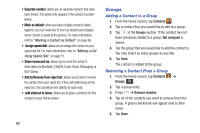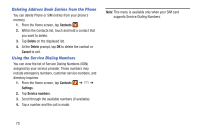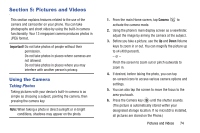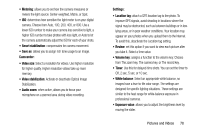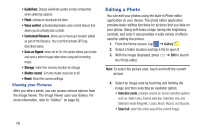Samsung SM-N900A User Manual At&t Wireless Sm-n900a Galaxy Note 3 Jb Engli - Page 81
Pictures and Videos, Using the Camera
 |
View all Samsung SM-N900A manuals
Add to My Manuals
Save this manual to your list of manuals |
Page 81 highlights
Section 5: Pictures and Videos This section explains features related to the use of the camera and camcorder on your phone. You can take photographs and shoot video by using the built-in camera functionality. Your 13 megapixel camera produces photos in JPEG format. Important! Do not take photos of people without their permission. Do not take photos in places where cameras are not allowed. Do not take photos in places where you may interfere with another person's privacy. Using the Camera Taking Photos Taking pictures with your device's built-in camera is as simple as choosing a subject, pointing the camera, then pressing the camera key. Note: When taking a photo in direct sunlight or in bright conditions, shadows may appear on the photo. 1. From the main Home screen, tap Camera to activate the camera mode. 2. Using the phone's main display screen as a viewfinder, adjust the image by aiming the camera at the subject. 3. Before you take a picture, use the Up and Down Volume keys to zoom in or out. You can magnify the picture up to x4 (400 percent). - or - Pinch the screen to zoom out or pinch outwards to zoom in. 4. If desired, before taking the photo, you can tap on-screen icons to access various camera options and settings. 5. You can also tap the screen to move the focus to the area you touch. 6. Press the Camera key ( ) until the shutter sounds. (The picture is automatically stored within your designated storage location. If no microSD is installed, all pictures are stored on the Phone.) Pictures and Videos 74