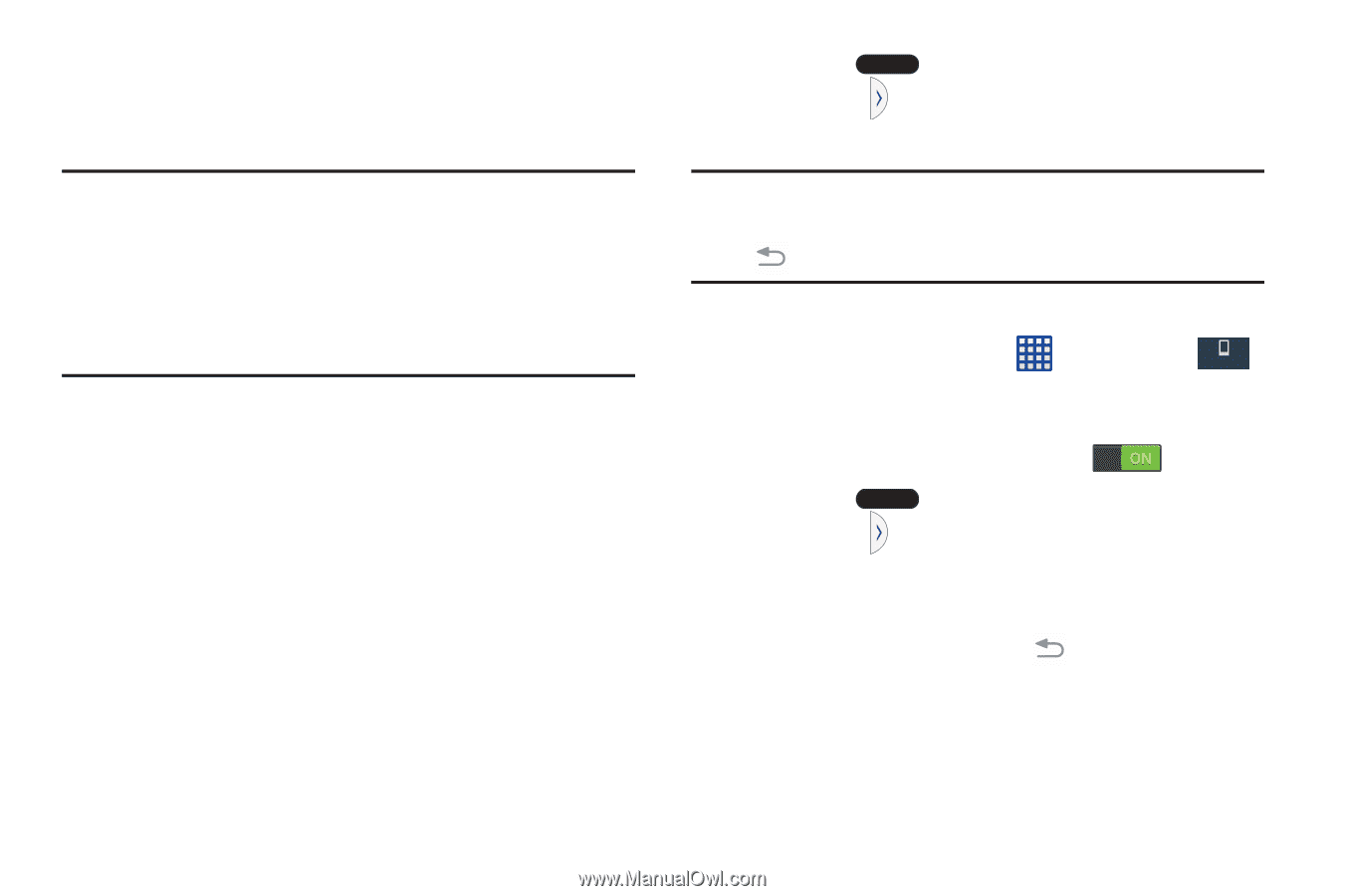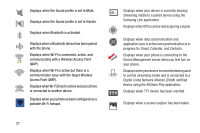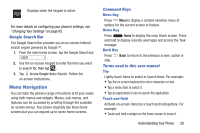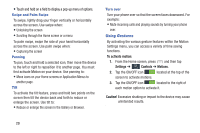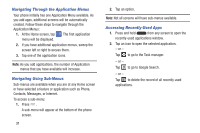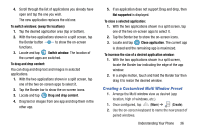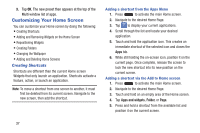Samsung SM-N900A User Manual At&t Wireless Sm-n900a Galaxy Note 3 Jb Engli - Page 39
Using the Multi Window, Activating and Deactivating Multi window
 |
View all Samsung SM-N900A manuals
Add to My Manuals
Save this manual to your list of manuals |
Page 39 highlights
Using the Multi Window This feature allows you to run multiple applications on the current screen at the same time. Note: Only applications found within the Multi window panel can be active atop another current application on the screen. When launching applications that contain multimedia files (music/video), audio from both files will be played simultaneously. Activating and Deactivating Multi window There are two different ways you can activate and deactivate the Multi window feature: To activate Multi window via the Notification screen: 1. In a single motion, touch the Status bar to reveal the Notifications tab, and then drag it to the bottom of the screen to open the Notifications screen. 2. Swipe the row of icons to the left until the Multi window icon is displayed. 3. Tap the Multi window entry to activate the feature. The icon turns green when active. 4. Tap Home to return to the Home screen. 5. Tap the tab to open the application panel showing all the available Multi window apps. Note: Once you have turned the Multi window option on in step 3, you only need to press and hold the Back key ( ) to re-activate the Multi window feature. To activate Multi window via the Settings menu: 1. From the Home screen, tap Device ➔ Multi window. ➔ Settings ➔ Device 2. Tap the ON/OFF slider, located to the right of the Multi window field, to turn the feature on . 3. Tap Home to return to the Home screen. 4. Tap the tab to open the application panel showing all the available Multi window apps. To deactivate Multi window: � Press and hold the Back key ( ). This action hides the Multi window tab from view. Understanding Your Phone 32