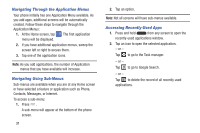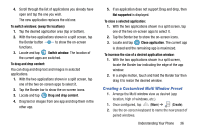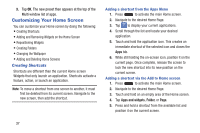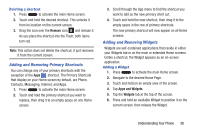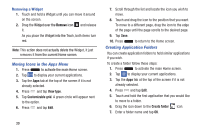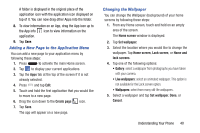Samsung SM-N900A User Manual At&t Wireless Sm-n900a Galaxy Note 3 Jb Engli - Page 42
App #1, Switch, application, window, Border, Close, Drag and, drop content, To switch applications
 |
View all Samsung SM-N900A manuals
Add to My Manuals
Save this manual to your list of manuals |
Page 42 highlights
Note: Only applications found within the Multi-window panel can be active atop another current application on the screen. When launching applications that contain multimedia files (music/video), audio from both files will be played simultaneously. App #1 Switch application Switch window App #2 Border Bar Close application Drag and drop content In this example we will be launching both the Internet and Maps applications. 35 1. Launch an application such as Internet. 2. Activate the Multi window feature. 3. Tap the tab to display the apps panel. 4. Touch and hold the desired app, such as Maps, until it detaches from the panel. 5. In a single motion, drag it over the current app and drop the new Multi window app over either the top or bottom area of the current on-screen app. Note: Once two applications are running, the device displays a split screen view containing both the initial app and the new Multi window app. Each application is still independent of the other. To switch applications: 1. Tap the desired application area (top or bottom) that you would like to switch out with another application. 2. With the two applications shown in a split screen, tap the Border button to show the on-screen functions. 3. Locate and tap Switch application.