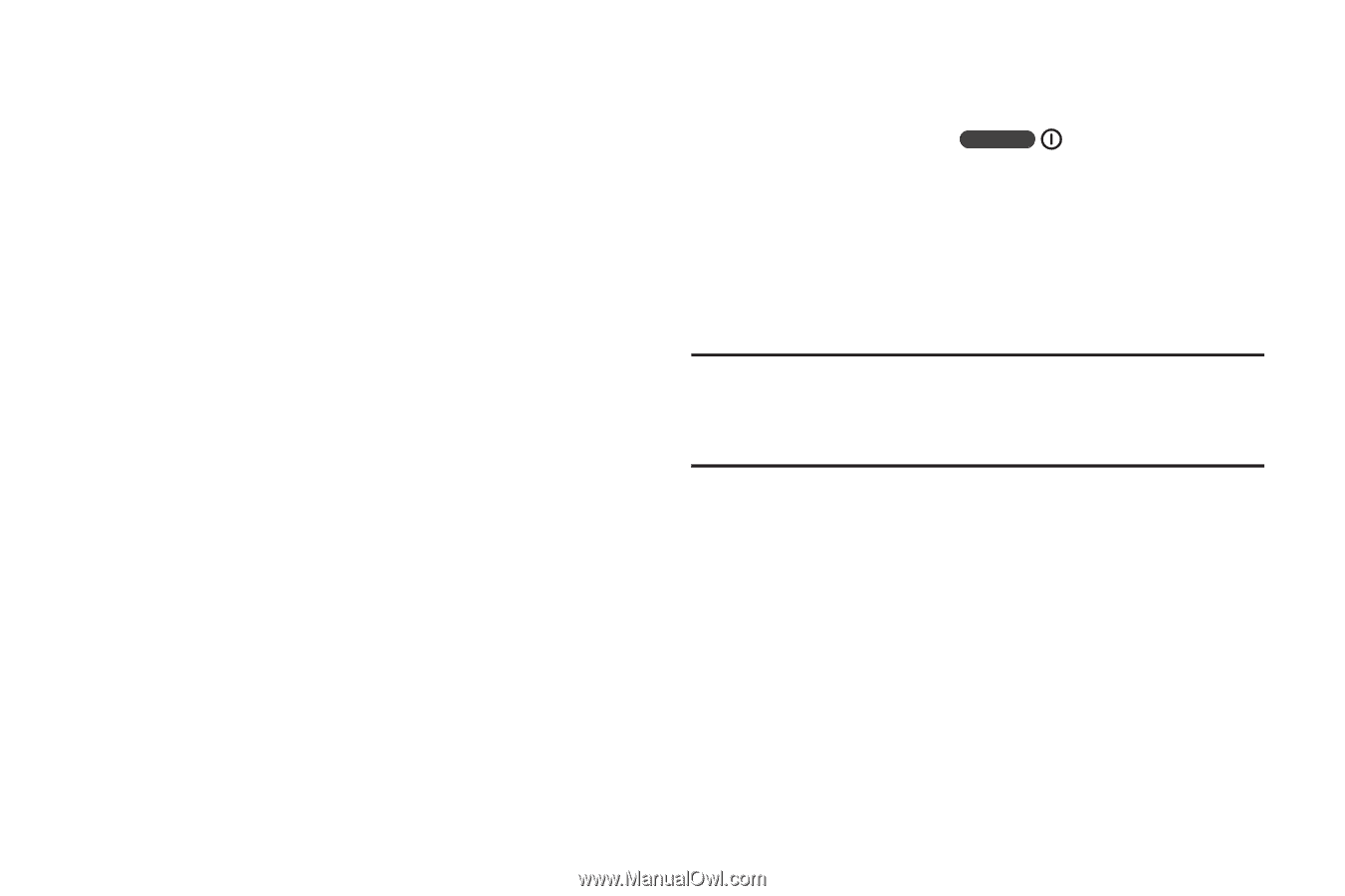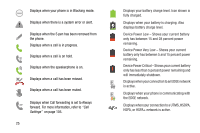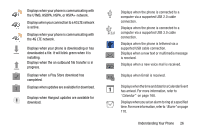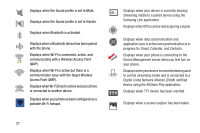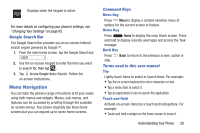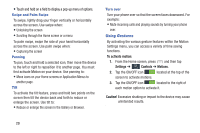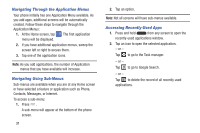Samsung SM-N900A User Manual At&t Wireless Sm-n900a Galaxy Note 3 Jb Engli - Page 37
Locking and Unlocking the Phone, Navigating Through the Home Screens, Direct call, Smart alert
 |
View all Samsung SM-N900A manuals
Add to My Manuals
Save this manual to your list of manuals |
Page 37 highlights
The following is a description of the available gestures: • Direct call: Once enabled, the device will dial the currently displayed on-screen Contact entry as soon as you place the device to your ear. • Smart alert: Once enabled, pickup the device to be alerted and notified of you have missed any calls or messages. • Zoom: Once enabled, you must be on a screen where content can be zoomed. In a single motion, touch and hold two points on the display then tilt the tilt the device back and forth to zoom in or out. • Browse an image: Once enabled, touch and hold a desired on- screen image to pan around it. Move the device left or right to pan horizontally or up and down to pan vertically around the large on-screen image. • Mute/pause: Once enabled, mute incoming calls and any playing sounds by turning the device display down on a surface. This is the opposite of the Pickup to be Notified Gesture. For more information, refer to "Motions and Gestures" on page 120. Locking and Unlocking the Phone To unlock your phone: 1. Press the lock button located on the upper right side of your phone. 2. The lock screen will display with Swipe screen to unlock displayed at the bottom of the screen. 3. Swipe the touch screen in any direction. 4. The Home screen will display. Note: There are several additional ways you can lock your screen. For more information, refer to "Lock Screen Settings" on page 100. Navigating Through the Home Screens Your phone originally has three home screens but you can expand up to seven home screens. If you like, you can place different applications on each of the home screens. � From the main Home screen, sweep the screen with your finger in either direction. The main Home Screen is located in the middle with a Home screen on each side. Understanding Your Phone 30