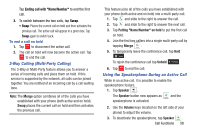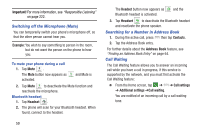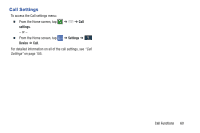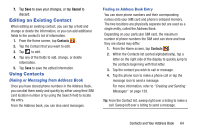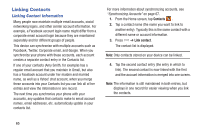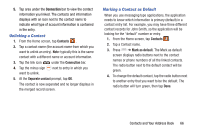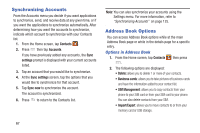Samsung SM-N900A User Manual At&t Wireless Sm-n900a Galaxy Note 3 Jb Engli - Page 70
Adding Pauses to Contact Numbers, Contacts, Pause
 |
View all Samsung SM-N900A manuals
Add to My Manuals
Save this manual to your list of manuals |
Page 70 highlights
The Home button Home initially displays next to the Email field. If you want to add an Email address that is not a Home email address, tap the Home button and select another Email address type. 8. Enter the Email address. Tap to add another Email address field or tap to delete a field. 9. Tap any of the following fields that you want to add to your new contact: • Groups: assign the contact to Not assigned, Favorites, ICE emergency contacts, Co-workers, Family, or Friends. • Ringtone: adds a field used to assign a message tone that will sound when messages are received from this contact. • Message alert: allows you to set the ringtone for your message alerts. • Vibration pattern: allows you to set the specific type of vibration. • Add another field: tap this button to add additional fields. 10. Tap Save to save the new contact. Adding Pauses to Contact Numbers When you call automated systems, you are often required to enter a password or account number. Instead of manually entering the numbers each time, you can store the numbers in your Contacts along with special characters called pauses and waits. A pause will stop the calling sequence for two seconds and a wait will pause the calling sequence until you enter a number or press a key. To add a pause or a wait to an existing Contact: 1. From the Home screen, tap Contacts , and then tap the name or number to open the Contact. 2. Tap to edit. 3. Tap the phone number field. 4. Tap the screen at the position where the pause or wait needs to be added. 5. Tap . 6. Tap Pause(,) to add a two-second pause or tap Wait(;) to add a wait, and use the keypad to enter the additional numbers. A pause will be displayed as a comma (,) and a wait will be displayed as a semi-colon (;). 63