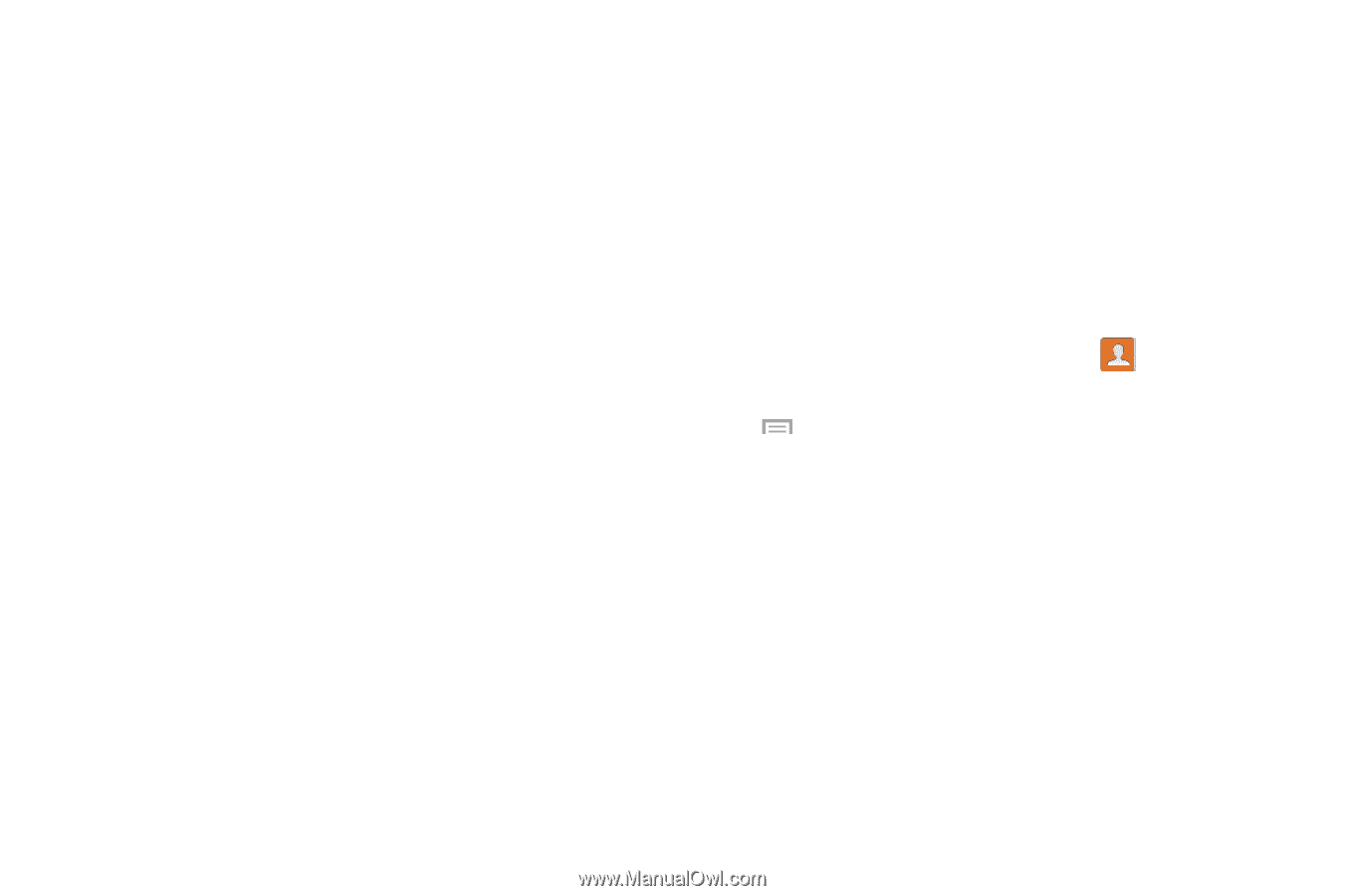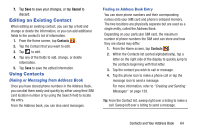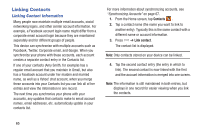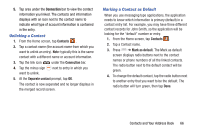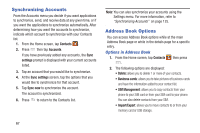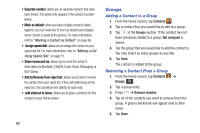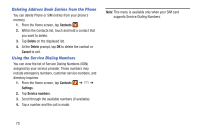Samsung SM-N900A User Manual At&t Wireless Sm-n900a Galaxy Note 3 Jb Engli - Page 75
Options at Selected Contact Screen, Only contacts with phones, List by, Display contacts
 |
View all Samsung SM-N900A manuals
Add to My Manuals
Save this manual to your list of manuals |
Page 75 highlights
• Share namecard via: allows you to send the contact's information via Bluetooth, ChatON, Email, Gmail, Messaging, or Wi-Fi Direct. • Accounts: allows you to add and manage your Samsung, ChatON, Google, and Microsoft Exchange ActiveSync accounts. Tap Add account and then follow the on-screen instructions. • Speed dial setting: allows you to set up speed-dialing. For more information, refer to "Making a Call Using Speed Dial" on page 51. • Send message/email: allows you to send a text or message. • Contacts to display: You can choose to display all of your contacts or only display contacts on your Device, SIM, or contacts stored to other accounts. You can also tap Customized list to change other options on how your contacts are displayed. • Settings: allows you to choose set the following options: - Only contacts with phones: allows you to only display contacts that have phone numbers. - List by: allows you to sort by First name or Last name. - Display contacts by: allows you to sort by First name or Last name first. - Service numbers: allows you to display or edit your service numbers. - Contact sharing settings: allows you to send all or individual contacts via Bluetooth in the form of namecards. - AT&T Address Book: allows you to access the AT&T Address Book so you can sync your contacts. • Help: provides additional information. Options at Selected Contact Screen 1. From the Home screen, tap Contacts . 2. Tap a contact and at the contact's display screen, press . 3. The following options are displayed: • History: allows you to view the phone and message history for the contact. • Edit: allows you to change the contact's information. For more information, refer to "Editing an Existing Contact" on page 64. • Delete: allows you to delete the contact from your Address Book. • Link contact: allows you to link contacts with other contacts (only displays when contact is saved to SIM). Contacts and Your Address Book 68